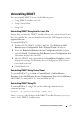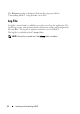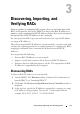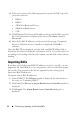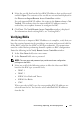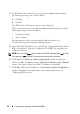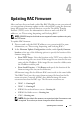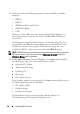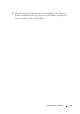Owner's Manual
16 Discovering, Importing, and Verifying RACs
4
Click
Verify
. If the verification is successful, the
Status
column displays
the following messages for each IP address:
a
Verifying
b
Verified
The DNS name and firmware version is also displayed.
If the verification is not successful, the
Status
column displays one of the
following messages for the IP address:
• Verification Failed
• Access Denied
For information on the reasons for failure and the solution, see
"Troubleshooting and Frequently Asked Questions."
5
After all the RAC IP addresses are verified, the "Verification of the selected
RACs is completed." message is displayed. Click
OK
. This completes the
verification process.
NOTE: You can click Export and save the list of RAC IP addresses as a .csv file. You
can import this .csv into DRACT at a later time to perform a verification.
6
Click
Next
. The
Firmware update configuration
window is displayed.
If there are RAC IP addresses with a
Verification Failed
or
Access Denied
status, a message to delete these RAC IP addresses is displayed.
7
Click
OK
to delete the IP addresses. The
Firmware Update Configuration
window is displayed. For information about updating firmware, see
"Updating RAC Firmware."