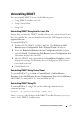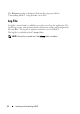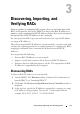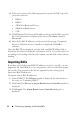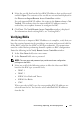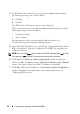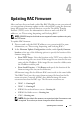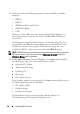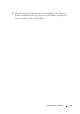Owner's Manual
Discovering, Importing, and Verifying RACs 15
4
Select the
.csv
file that has the list of RAC IP addresses that are discovered
and click
Open
. The contents of the
.csv
file are extracted and displayed in
the
Discover or Import Remote Access Controllers
window.
For each imported RAC IP address, the status in the
Status
column is
Not
Verified
. This indicates that the imported RAC IP addresses must be
verified for you to update firmware or configure the RAC.
5
Click
Next
. The
Verify Remote Access Controllers
window is displayed.
For information about verifying RACs, see "Verifying RACs."
Verifying RACs
After the discovery or import of RAC IP addresses is complete, verify that you
have the required permission by providing a
user name and password valid for
all the RACs; either the local RAC or AD login credentials.
User permissions
must be verified before performing firmware updates or RAC configuration.
Enter the following in the
Verify Remote Access Controllers
window:
1
In the
User Name
field, enter a user name.
2
In the
Password
field, enter a password.
NOTE: The user name and password you provide must have configuration
privileges on the RACs.
3
Select any or all of the following options to filter the discovered RACs
based on the RAC type you must verify:
•DRAC 4
•DRAC 5
• iDRAC 6 for Racks and Towers
•iDRAC6 for Blades
•CMC
When you select a RAC type, the corresponding RAC IP addresses are
selected from the list. You can also select individual RAC IP addresses
from the list.