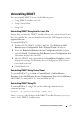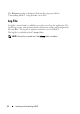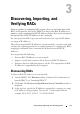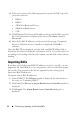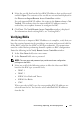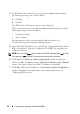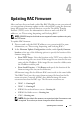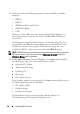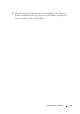Owner's Manual
14 Discovering, Importing, and Verifying RACs
4
Select one or more of the following options to specify the RAC types that
you want to discover:
•DRAC4
•DRAC5
• iDRAC6 for Racks and Towers
• iDRAC6 for Blade Servers
•CMC
5
Click
Discover
. The discovered IP addresses along with the RAC type and
the status information is displayed; the status in the
Status
column is
Discovered
.
6
After all the RAC IP addresses are discovered, the message "Completed
discovery of Remote Access Controllers" is displayed. Click
OK
to
continue.
Once the RAC IPs are displayed, you can click on a RAC IP address link to
launch the Web-based Graphical User Interface (GUI). To sort the entries in
ascending or descending order for each column, you can click on the column
heading.
Importing RACs
If you have a list of discovered RAC IP addresses saved in a .csv file, you can
import the file into DRACT or you can perform a discovery and then import
the .csv file. The contents of the file are appended to the existing list of
discovered RAC IP addresses.
To import a list of RAC IP addresses:
1
Launch DRACT. The
Welcome
window is displayed. For information on
the steps, see "Launching DRACT."
2
Click
Next
. The
Discover or Import Remote Access Controllers
window is
displayed.
3
Click
Import
. The
Import Remote Access Controllers
dialog box is
displayed.