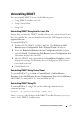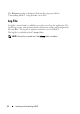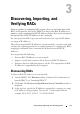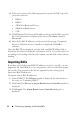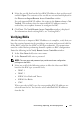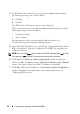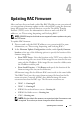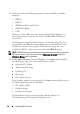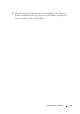Owner's Manual
Installing and Uninstalling DRACT 11
Uninstalling DRACT
You can uninstall DRACT in one of the following ways:
• Using DRACT installer (.msi) file
• Using Control Panel
•Using CLI
Uninstalling DRACT Using Installer (.msi) File
Ensure that you have the DRACT installer file on your system. If you do not
have the installer file, you can download it from the Dell Support website at
support.dell.com.
To uninstall DRACT:
1
Double-click the DRACT installer (
.msi
) file. The
Welcome to Dell
Remote Access Configuration Tool 1.0 Setup Wizard
is displayed.
2
Select the
Remove Dell Remote Access Configuration Tool 1.0
option
and click
Finish
. The
Removing Dell Remote Access Configuration Tool
1.0
window displays the status bar.
3
After the DRACT tool is uninstalled, the
Installation Complete
window
displays the message "Dell Remote Access Configuration Tool has been
successfully removed."
4
Click
Close
to exit.
Uninstalling DRACT Using Control Panel
To uninstall DRACT, go to Start Control Panel Add or Remove
Programs. Select Dell Remote Access Configuration Tool and click Remove.
After DRACT is uninstalled, it is removed from the list.
Uninstalling DRACT Using CLI
To uninstall DRACT using CLI, run the following command at the
command prompt:
msiexec /x <path>/<package name>.msi
where, <path> is the location of the DRACT installer file and <package
name> is the DRACT installer name.