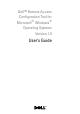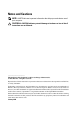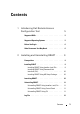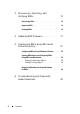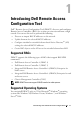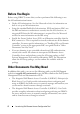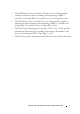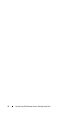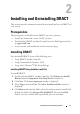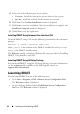Owner's Manual
10 Installing and Uninstalling DRACT
5
Select one of the following user access options:
•
Everyone
- Install the software for anyone who uses the system
•
Just me
- Install the software for the current user account
6
Click
Next
. The
Confirm Installation
window is displayed.
7
Click
Next
to start the installation. After the installation is complete, the
Installation Complete
window is displayed.
8
Click
Close
to exit the application.
Installing DRACT Using Command Line Interface (CLI)
To install DRACT using CLI, run the following command at the command
prompt:
msiexec /I <path>/<package name>.msi
where, <path> is the location of the DRACT installer file and <package
name> is the DRACT installer name.
The Welcome window is displayed. Perform the steps provided in "Installing
DRACT Using Installer (.msi) File."
Installing DRACT Using
AD Setup Package
You can install DRACT using the AD Setup Package. For more information,
see the readme.txt file available on the Dell Support website at
support.dell.com/manuals.
Launching DRACT
You can launch DRACT in one of the following ways:
•Go to
Start
Programs
Dell
Remote Access Configuration Tool
.
The
Welcome
window is displayed.
• On your desktop, double-click the
Dell Remote Access Configuration
Tool
icon. The
Welcome
window is displayed.