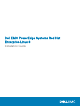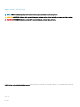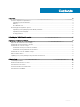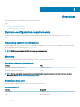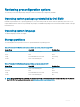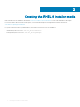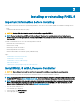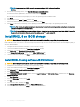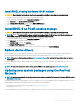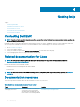Install Guide
NOTE: If your system has a RAID controller, you must congure RAID before you install the
drivers.
4 From the list of operating systems, select Red Hat Enterprise Linux 8x86_64 bit.
LC extracts the driver update disk to an internal USB drive labeled OEMDRV.
After the drivers are extracted, LC prompts you to insert the operating system installation media.
5 Click Next.
6 When prompted, select BIOS or UEFI, and then click Next.
7 Insert the Red Hat Enterprise Linux installation media, and then click Next.
8 Click Finish to reboot the system and go to the operating system installation by booting to the operating system media.
NOTE: After reboot, the system prompts you to press a key to boot to the operating system media. If you do not press a
key, the system boots to the hard drive.
NOTE: All the copied drivers are removed after 18 hours. Complete the operating system installation within 18 hours. To
remove the drivers before 18 hours, reboot the system, press F10, and reenter LC.
Install RHEL 8 on iSCSI storage
CAUTION: Ensure that you back up all the data from the system before installing or upgrading the operating system.
RHEL 8 based systems can connect to an iSCSI storage array either through an iSCSI software stack, an iSCSI Host Bus Adapter (HBA), or
an iSCSI ooad hardware.
1 Congure the network interface controllers to access the iSCSI storage.
2 Select the installation destination in the Installation Destination window.
3 Click Add a disk in the Specialized & Network Disks section.
4 In the Storage Device Selection window, click the Other SAN Devices tab.
5 Select the SAN device, and then click Done to continue with the installation.
Install RHEL 8 using software iSCSI initiator
CAUTION
: Ensure that you back up all the data from the system before installing or upgrading the operating system.
1 Congure the network interface controllers to access the iSCSI storage.
2 Select the installation destination in the Installation Destination window.
3 Click Add a disk in the Specialized & Network Disks section.
4 Click Add iSCSI Target.
5 In the ADD iSCSI STORAGE TARGET window, enter the Target IP Address and iSCI Initiator Name, and then select the Discovery
Authentication Type.
6 Click Start Discovery.
7 Select the Node name, and then click Log In.
8 Click OK.
9 Select the iSCSI drive, and then click Done.
10 In the Storage Device Selection window, click Other SAN Devices tab.
11 Select the SAN device, and then click Done to continue with the installation.
8
Installing or reinstalling RHEL 8