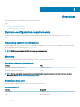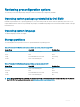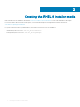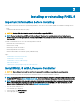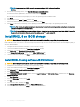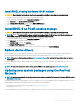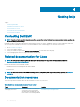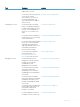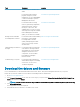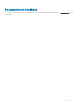Install Guide
Task Document Location
see the Lifecycle Controller User’s
Guide.
For information about partner
programs enterprise systems
management, see the OpenManage
Connections Enterprise Systems
Management documents.
www.dell.com/openmanagemanuals
For information about viewing
inventory, performing conguration,
and monitoring tasks, remotely
turning on or o servers, and
enabling alerts for events on servers
and components using the Dell EMC
Chassis Management Controller
(CMC), see the CMC User’s Guide.
www.dell.com/esmmanuals
Working with the Dell EMC
PowerEdge RAID controllers
For information about understanding
the features of the Dell EMC
PowerEdge RAID controllers
(PERC) and deploying the PERC
cards, see the storage controller
documentation.
Dell.com/storagecontrollermanuals
Understanding event and error
messages
For information about checking the
event and error messages that are
generated by the system rmware
and agents that monitor server
components, see the Dell EMC
Event and Error Messages
Reference Guide.
www.dell.com/openmanagemanuals
Troubleshooting your system For information about identifying
and troubleshooting the PowerEdge
server issues, see the Server
Troubleshooting Guide.
www.dell.com/poweredgemanuals
Download the drivers and rmware
It is recommended that you download and install the latest BIOS, drivers, and systems management rmware on your system.
Ensure that you clear the web browser cache before downloading the drivers and rmware.
1 Go to Dell.com/support/drivers.
2 In the Drivers & Downloads section, enter the Service Tag of your system in the Enter a Dell Service Tag, Dell EMC Product ID, or
Model eld, and then click Submit.
NOTE
: If you do not have the Service Tag, click Detect PC to allow the system to automatically detect your Service Tag.
3 Click Drivers & Downloads.
A list of applicable downloads is displayed.
4 Download the drivers or rmware to a USB drive, CD, or DVD.
12
Getting help