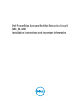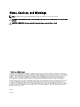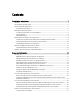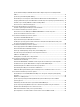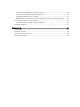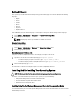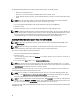Users Guide
Enabling MUI Support
Your system is pre-installed with the Red Hat operating system multi‑language user interface (MUI) for the following
languages:
• English
• French
• German
• Korean
• Spanish
• Japanese
• Simplified Chinese
In the X Window system, the default language is set to English. To change the default setting to another language:
1. Select System → Administration → Languages in the System Panel Settings Menu.
2. Select the appropriate language.
NOTE: Only languages that are pre-installed are available for selection.
Changing Keyboard Type
To change the keyboard type:
1. Select System → Administration → Keyboard in the System Panel Settings menu.
2. Select the appropriate keyboard.
Displaying Japanese Or Chinese Text
If Japanese or Chinese (Simplified) characters do not display correctly in a text console:
1. Log into the console and at the command prompt, type: modprobe vga16fb
– To enable the display of Japanese characters, type: export LANG=ja.UTF–8
– To enable the display of Chinese (Simplified) characters, type: export LANG=zh_CN.UTF–8
2. At the command prompt, type bterm.
The text-based user interface now displays Japanese or Chinese (Simplified) characters.
Installing And Re-installing Your Operating System
CAUTION: Back up all data from the system before installing or upgrading the operating system.
To install or re-install Red Hat Enterprise Linux on your system, use any of the following:
•
Dell Systems Management Tools and Documentation
media
• Custom installation using Red Hat installation media
• Dell Unified Server Configurator (USC)
Installing Using The Dell Systems Management Tools And Documentation Media
It is recommended that you use the
Dell Systems Management Tools and Documentation
media to install or re-install
Red Hat Enterprise Linux 5.
9