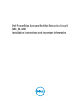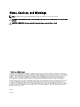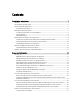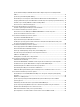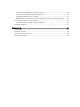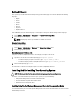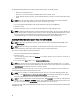Users Guide
The
Dell Systems Management Tools and Documentation
media provides the following benefits:
• Automates the installation process.
• Restores the pre-installed settings for the RPM modules and the partition scheme.
• Installs additional software and drivers specific to Dell PowerEdge systems that are not included in the Red Hat
media.
NOTE: Before you install the operating system using the
Dell Systems Management Tools and Documentation
media, disconnect all the USB storage devices that are connected to your system.
1. Insert the
Dell Systems Management Tools and Documentation
media into your CD/DVD drive.
2. Restart the system.
3. Follow the instructions on the screen and in the documentation that is shipped with your media.
NOTE: The
Dell Systems Management Tools and Documentation
media simplifies operating system installation and
contains the latest drivers at the time you purchased your system. The media automatically installs drivers and any
Dell‑specific updates not included with the Red Hat media. Save your
Dell Systems Management Tools and
Documentation
media in case you need to reinstall the Red Hat Enterprise Linux operating system.
Installing Red Hat Enterprise Linux 5 Using The Red Hat Media
NOTE: To update your system with the latest operating system packages using Red Hat Network (RHN) service,
see
rhn.redhat.com.
NOTE: During the operating system installation, disconnect all the external storage devices from the system
including USB storage devices, Fiber Channel-attached storage, and external SCSI drives.
To perform a custom installation using the Red Hat media:
1. Insert the installation media into your CD/DVD drive.
2. Restart the system.
Your system reboots from the media and a Welcome screen appears that gives you several choices for the type of
installation to perform.
3. Press < Enter> at the boot: prompt to select Graphical Installation Mode.
NOTE: If the operating system cannot detect any disks in the system during the installation process, use a device
driver diskette for your storage controller. Download the latest device driver diskette image for your controller from
dell.com/support, and follow the instructions for using the diskette.
Review the notes on the left-hand side of the screen as you proceed through the installation. For more information, see
the
Installation Guide
on the Red Hat documentation media.
NOTE: If you are installing or re-installing Red Hat Enterprise Linux on a system with a Dell utility partition, when
prompted, select Install boot loader on first sector of boot partition. Performing this action maintains the ability to
boot to the utility partition because the system does not overwrite the master boot record.
NOTE: If you have a utility partition, view the existing partitions with Disk Druid in the installer. The utility partition is
located on either the /dev/sda1 or /dev/hda1 partition. You can download updated operating system packages and
the latest kernel releases from rhn.redhat.com by using the RHN service on your system.
If you have more than 4 GB of system RAM while installing a 32-bit kernel, you must manually install kernel-PAE to utilize
the RAM above 4 GB.
10