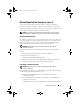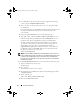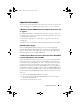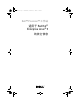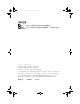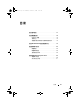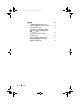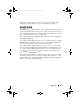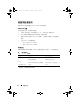Reference Guide
Table Of Contents
- Dell™ Precision™ Workstations
- Additional Information for Red Hat® Enterprise Linux® 5
- Contents
- Finding More Information
- Reviewing Pre-configuration Options
- Updating Your System Packages Using Red Hat Network
- Configuring Additional User Options
- Reinstalling Red Hat Enterprise Linux 5
- Important Information
- X Multimedia System (XMMS) Media Player May Not Play Certain .wav or .ogg Files
- IEEE1394 FireWire Support
- swiotlb Parameter Needs to be Set for nVidia Video Driver With EM64T for Systems With Greater Than 4 GB RAM
- The Intel RAID Feature is Not Supported on Dell Precision Systems
- Slow Boot and Warning Messages on SATA
- Driver Update Model Updates Kernel Entries on GRUB Boot Selection Screen
- 适用于Red Hat® Enterprise Linux® 5 的其它信息
- Red Hat® Enterprise Linux® 5 的其他資訊
- Informations supplémentaires concernant Red Hat® Enterprise Linux® 5
- Table des matières
- Obtention d'informations supplémentaires
- Vérification des options préconfigurées
- Mise à jour des packages système à l'aide de Red Hat Network
- Tâches de configuration supplémentaires
- Réinstallation de Red Hat Enterprise Linux 5
- Informations importantes
- Impossible de lire certains fichiers .wav ou .ogg avec le lecteur multimédia XMMS (X Multimedia System)
- Support FireWire IEEE1394
- Définition du paramètre swiotlb requise pour le pilote nVidia sur les systèmes utilisant la technologie EM64T avec plus de 4 Go de RAM
- Fonctionnalité RAID Intel non prise en charge par les systèmes Dell Precision
- Lenteur du processus d'amorçage et affichage de messages d'erreur des périphériques SATA
- Mise à jour des entrées de noyaux affichées dans l'écran de sélection de GRUB
- Zusätzliche Informationen für Red Hat® Enterprise Linux® 5
- Inhalt
- Weitere Informationen
- Vorkonfigurierte Optionen
- Aktualisieren der Betriebssystempakete über Red Hat Network
- Konfigurieren zusätzlicher Benutzeroptionen
- Neuinstallation von Red Hat Enterprise Linux 5
- Wichtige Informationen
- X Multimedia System (XMMS) Media Player kann bestimmte .wav- oder .ogg-Dateien nicht abspielen
- IEEE1394 FireWire-Unterstützung
- Parameter swiotlb muss für nVidia-Grafiktreiber mit EM64T bei Systemen mit mehr als 4 GB RAM gesetzt werden
- Keine Unterstützung für Intel RAID-Funktion bei Dell Precision- Systemen
- Langsamer Startvorgang und Warnmeldungen über SATA
- Treiber-Updatemodell aktualisiert Kernel-Einträge auf GRUB- Bootauswahlbildschirm
- Red HatR Enterprise LinuxR 5 の 追加情報
- 추가 정보: Red Hat® Enterprise Linux® 5
- Información adicional para Red Hat® Enterprise Linux® 5
- Contenido
- Búsqueda de más información
- Opciones de preconfiguración
- Actualización de los paquetes de sistema mediante Red Hat Network
- Configuración de opciones de usuario adicionales
- Reinstalación de Red Hat Enterprise Linux 5
- Información importante
- Es posible que el reproductor multimedia X Multimedia System (XMMS) no reproduzca determinados archivos .wav u .ogg
- Compatibilidad con IEEE1394 FireWire
- Es necesario establecer el parámetro swiotlb para el controlador de vídeo nVidia con EM64T para sistemas que tienen más de 4 GB de RAM
- La función Intel RAID no es compatible con los sistemas Dell Precision
- Proceso de inicio lento y mensajes de advertencia en SATA
- El modelo de actualización del controlador actualiza las entradas de kernel en la pantalla de selección de inicio GRUB
- Additional Information for Red Hat® Enterprise Linux® 5
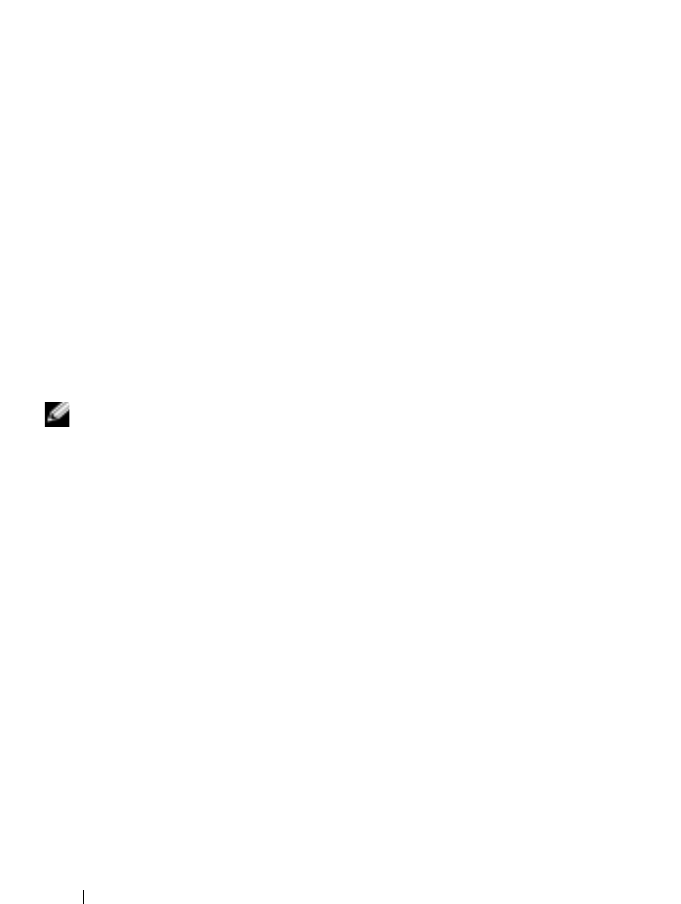
10 Important Information
3
Press
<Enter>
at the boot prompt to install or upgrade the operating
system using the
Graphic Installation Mode
.
4
Review the notes on the left side of the screen as you proceed through
the installation.
For more information, see the Red Hat Enterprise Linux 5 documentation
included in the Red Hat Enterprise Linux 5 media that ships with
your computer.
5
Restore the
/usr/src/dell
directory that you backed up in step 1.
6
Ty p e
rpm -Uvh /usr/src/dell/rpms/<rpm name>
for each
Red Hat Package Manager (RPM) in the
/usr/src/dell/rpms
directory to
install the device driver and application packages provided by Dell.
The drivers and documentation that Dell installed on your computer
are available on the
Dell n Series Drivers and Utilities
media. You can
download the latest device drivers from Dell Support website at
support.dell.com
. Additional installation instructions can be found on
the Red Hat website at
www.redhat.com
. For more information about
the drivers installed on your system click
System
→
Documentation
.
NOTE: The native 2D Nv and Vesa drivers of Red Hat Enterprise Linux 5 may not
support nVIDIA’s latest graphic cards. When you reinstall Red Hat Enterprise Linux
5, a blank screen maybe diplayed. To work around this issue, reinstall Red Hat
Enterprise Linux 5 in text mode. A fix for this issue is expected in a future Red Hat
Enterprise Linux update.
To reinstall Red Hat Enterprise Linux 5 in text mode, perform the following steps:
1
At the installation boot prompt, type:
linux text
2
Press <Enter>.
The installation continues in text mode.
3
Download the latest nVIDIA video driver from the Dell Support website
at
support.dell.com
.
4
At the terminal, type:
rpm -ivh dell-nvidia-XXXX.rpm
5
Boot into the
X Window system
.
book.book Page 10 Monday, February 4, 2008 10:59 AM