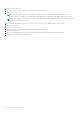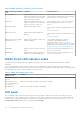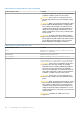Installation and Service Manual
Table Of Contents
- Dell EMC PowerEdge R650xs Installation and Service Manual
- Contents
- About this document
- Dell EMC PowerEdge R650xs system overview
- Initial system setup and configuration
- Minimum to POST and system management configuration validation
- Installing and removing system components
- Safety instructions
- Before working inside your system
- After working inside your system
- Recommended tools
- Optional front bezel
- System cover
- Drive backplane cover
- Air shroud
- Cooling fans
- Intrusion switch module
- Drives
- Optional optical drive
- Drive backplane
- Cable routing
- System memory
- Processor and heat sink module
- Expansion cards and expansion card risers
- Drive cage
- Optional serial COM port
- MicroSD card
- Optional BOSS S1 card
- Optional IDSDM module
- Optional OCP card
- Front mounting front PERC module
- System battery
- Optional internal USB card
- VGA module
- Power supply unit
- Power interposer board
- System board
- Trusted Platform Module
- Control panel
- Jumpers and connectors
- System diagnostics and indicator codes
- Getting help
- Documentation resources
Table 38. Status LED indicators and descriptions (continued)
Icon Description Condition Corrective action
Electrical
indicator
The indicator turns solid amber
if the system experiences an
electrical error (for example,
voltage out of range, or a failed
power supply unit (PSU) or voltage
regulator).
Check the System Event Log or system messages
for the specific issue. If it is due to a problem with
the PSU, check the LED on the PSU. Reseat the
PSU.
If the problem persists, see the
Getting help section.
Memory indicator The indicator turns solid amber if a
memory error occurs.
Check the System Event Log or system messages
for the location of the failed memory. Reseat the
memory module.
If the problem persists, see the
Getting help section.
PCIe indicator The indicator turns solid amber if a
PCIe card experiences an error.
Restart the system. Update any required drivers for
the PCIe card. Reinstall the card.
If the problem persists, see the
Getting help section.
NOTE: For more information about the
supported PCIe cards, see the Expansion card
installation guidelines section.
134 System diagnostics and indicator codes