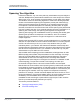Users Guide
Table Of Contents
- Table of Contents
- Preface
- 1 Functionality and Features
- 2 Configuring Teaming in Windows Server
- 3 Virtual LANs in Windows
- 4 Installing the Hardware
- 5 Manageability
- 6 Boot Agent Driver Software
- 7 Linux Driver Software
- Introduction
- Limitations
- Packaging
- Installing Linux Driver Software
- Load and Run Necessary iSCSI Software Components
- Unloading or Removing the Linux Driver
- Patching PCI Files (Optional)
- Network Installations
- Setting Values for Optional Properties
- Driver Defaults
- Driver Messages
- bnx2x Driver Messages
- bnx2i Driver Messages
- BNX2I Driver Sign-on
- Network Port to iSCSI Transport Name Binding
- Driver Completes Handshake with iSCSI Offload-enabled C-NIC Device
- Driver Detects iSCSI Offload Is Not Enabled on the C-NIC Device
- Exceeds Maximum Allowed iSCSI Connection Offload Limit
- Network Route to Target Node and Transport Name Binding Are Two Different Devices
- Target Cannot Be Reached on Any of the C-NIC Devices
- Network Route Is Assigned to Network Interface, Which Is Down
- SCSI-ML Initiated Host Reset (Session Recovery)
- C-NIC Detects iSCSI Protocol Violation - Fatal Errors
- C-NIC Detects iSCSI Protocol Violation—Non-FATAL, Warning
- Driver Puts a Session Through Recovery
- Reject iSCSI PDU Received from the Target
- Open-iSCSI Daemon Handing Over Session to Driver
- bnx2fc Driver Messages
- BNX2FC Driver Signon
- Driver Completes Handshake with FCoE Offload Enabled C-NIC Device
- Driver Fails Handshake with FCoE Offload Enabled C-NIC Device
- No Valid License to Start FCoE
- Session Failures Due to Exceeding Maximum Allowed FCoE Offload Connection Limit or Memory Limits
- Session Offload Failures
- Session Upload Failures
- Unable to Issue ABTS
- Unable to Recover the IO Using ABTS (Due to ABTS Timeout)
- Unable to Issue I/O Request Due to Session Not Ready
- Drop Incorrect L2 Receive Frames
- Host Bus Adapter and lport Allocation Failures
- NPIV Port Creation
- Teaming with Channel Bonding
- Statistics
- Linux iSCSI Offload
- 8 VMware Driver Software
- Introduction
- Packaging
- Download, Install, and Update Drivers
- Driver Parameters
- FCoE Support
- iSCSI Support
- 9 Windows Driver Software
- Supported Drivers
- Installing the Driver Software
- Modifying the Driver Software
- Repairing or Reinstalling the Driver Software
- Removing the Device Drivers
- Viewing or Changing the Properties of the Adapter
- Setting Power Management Options
- Configuring the Communication Protocol to Use with QCC GUI, QCC PowerKit, and QCS CLI
- 10 Citrix XenServer Driver Software
- 11 iSCSI Protocol
- iSCSI Boot
- Supported Operating Systems for iSCSI Boot
- iSCSI Boot Setup
- Configuring the iSCSI Target
- Configuring iSCSI Boot Parameters
- MBA Boot Protocol Configuration
- iSCSI Boot Configuration
- Enabling CHAP Authentication
- Configuring the DHCP Server to Support iSCSI Boot
- DHCP iSCSI Boot Configuration for IPv4
- DHCP iSCSI Boot Configuration for IPv6
- Configuring the DHCP Server
- Preparing the iSCSI Boot Image
- Booting
- Other iSCSI Boot Considerations
- Troubleshooting iSCSI Boot
- iSCSI Crash Dump
- iSCSI Offload in Windows Server
- iSCSI Boot
- 12 Marvell Teaming Services
- Executive Summary
- Teaming Mechanisms
- Teaming and Other Advanced Networking Properties
- General Network Considerations
- Application Considerations
- Troubleshooting Teaming Problems
- Frequently Asked Questions
- Event Log Messages
- 13 NIC Partitioning and Bandwidth Management
- 14 Fibre Channel Over Ethernet
- Overview
- FCoE Boot from SAN
- Preparing System BIOS for FCoE Build and Boot
- Preparing Marvell Multiple Boot Agent for FCoE Boot (CCM)
- Preparing Marvell Multiple Boot Agent for FCoE Boot (UEFI)
- Provisioning Storage Access in the SAN
- One-Time Disabled
- Windows Server 2016/2019/Azure Stack HCI FCoE Boot Installation
- Linux FCoE Boot Installation
- VMware ESXi FCoE Boot Installation
- Booting from SAN After Installation
- Configuring FCoE
- N_Port ID Virtualization (NPIV)
- 15 Data Center Bridging
- 16 SR-IOV
- 17 Specifications
- 18 Regulatory Information
- 19 Troubleshooting
- Hardware Diagnostics
- Checking Port LEDs
- Troubleshooting Checklist
- Checking if Current Drivers Are Loaded
- Running a Cable Length Test
- Testing Network Connectivity
- Microsoft Virtualization with Hyper-V
- Removing the Marvell 57xx and 57xxx Device Drivers
- Upgrading Windows Operating Systems
- Marvell Boot Agent
- Linux
- NPAR
- Kernel Debugging Over Ethernet
- Miscellaneous
- A Revision History
12–Marvell Teaming Services
General Network Considerations
Doc No. BC0054508-00 Rev. R
January 21, 2021 Page 172 Copyright © 2021 Marvell
Preboot Execution Environment
The preboot execution environment (PXE) allows a system to boot from an
operating system image over the network. By definition, PXE is invoked before an
operating system is loaded, so there is no opportunity for the driver to load and
enable a team. As a result, teaming is not supported as a PXE client, though a
physical adapter that participates in a team when the operating system is loaded
may be used as a PXE client. Whereas a teamed adapter cannot be used as a
PXE client, it can be used for a PXE server, which provides operating system
images to PXE clients using a combination of dynamic host control protocol
(DHCP) and the trivial file transfer protocol (TFTP). Both of these protocols
operate over IP and are supported by all teaming modes.
General Network Considerations
General network considerations include:
Teaming with Microsoft Virtual Server 2005
Teaming Across Switches
Spanning Tree Algorithm
Layer 3 Routing and Switching
Teaming with Hubs (for Troubleshooting Purposes Only)
Teaming with Microsoft Network Load Balancing
Teaming with Microsoft Virtual Server 2005
The only supported QLASP team configuration when using Microsoft Virtual
Server 2005 is with a Smart Load Balancing team-type consisting of a single
primary Marvell adapter and a standby Marvell adapter. Make sure to unbind or
deselect “Virtual Machine Network Services” from each team member prior to
creating a team and prior to creating virtual networks with Microsoft Virtual Server.
Additionally, create a virtual network in this software and subsequently bound to
the virtual adapter created by a team. Directly binding a guest operating system to
a team virtual adapter may not render the results that you want.
NOTE
Microsoft recommends using their in-OS NIC teaming service instead of any
adapter vendor-proprietary NIC teaming driver on Windows Server 2012 and
later. Marvell's NIC teaming driver is not supported on Windows Server 2016
and later.