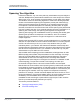Users Guide
Table Of Contents
- Table of Contents
- Preface
- 1 Functionality and Features
- 2 Configuring Teaming in Windows Server
- 3 Virtual LANs in Windows
- 4 Installing the Hardware
- 5 Manageability
- 6 Boot Agent Driver Software
- 7 Linux Driver Software
- Introduction
- Limitations
- Packaging
- Installing Linux Driver Software
- Load and Run Necessary iSCSI Software Components
- Unloading or Removing the Linux Driver
- Patching PCI Files (Optional)
- Network Installations
- Setting Values for Optional Properties
- Driver Defaults
- Driver Messages
- bnx2x Driver Messages
- bnx2i Driver Messages
- BNX2I Driver Sign-on
- Network Port to iSCSI Transport Name Binding
- Driver Completes Handshake with iSCSI Offload-enabled C-NIC Device
- Driver Detects iSCSI Offload Is Not Enabled on the C-NIC Device
- Exceeds Maximum Allowed iSCSI Connection Offload Limit
- Network Route to Target Node and Transport Name Binding Are Two Different Devices
- Target Cannot Be Reached on Any of the C-NIC Devices
- Network Route Is Assigned to Network Interface, Which Is Down
- SCSI-ML Initiated Host Reset (Session Recovery)
- C-NIC Detects iSCSI Protocol Violation - Fatal Errors
- C-NIC Detects iSCSI Protocol Violation—Non-FATAL, Warning
- Driver Puts a Session Through Recovery
- Reject iSCSI PDU Received from the Target
- Open-iSCSI Daemon Handing Over Session to Driver
- bnx2fc Driver Messages
- BNX2FC Driver Signon
- Driver Completes Handshake with FCoE Offload Enabled C-NIC Device
- Driver Fails Handshake with FCoE Offload Enabled C-NIC Device
- No Valid License to Start FCoE
- Session Failures Due to Exceeding Maximum Allowed FCoE Offload Connection Limit or Memory Limits
- Session Offload Failures
- Session Upload Failures
- Unable to Issue ABTS
- Unable to Recover the IO Using ABTS (Due to ABTS Timeout)
- Unable to Issue I/O Request Due to Session Not Ready
- Drop Incorrect L2 Receive Frames
- Host Bus Adapter and lport Allocation Failures
- NPIV Port Creation
- Teaming with Channel Bonding
- Statistics
- Linux iSCSI Offload
- 8 VMware Driver Software
- Introduction
- Packaging
- Download, Install, and Update Drivers
- Driver Parameters
- FCoE Support
- iSCSI Support
- 9 Windows Driver Software
- Supported Drivers
- Installing the Driver Software
- Modifying the Driver Software
- Repairing or Reinstalling the Driver Software
- Removing the Device Drivers
- Viewing or Changing the Properties of the Adapter
- Setting Power Management Options
- Configuring the Communication Protocol to Use with QCC GUI, QCC PowerKit, and QCS CLI
- 10 Citrix XenServer Driver Software
- 11 iSCSI Protocol
- iSCSI Boot
- Supported Operating Systems for iSCSI Boot
- iSCSI Boot Setup
- Configuring the iSCSI Target
- Configuring iSCSI Boot Parameters
- MBA Boot Protocol Configuration
- iSCSI Boot Configuration
- Enabling CHAP Authentication
- Configuring the DHCP Server to Support iSCSI Boot
- DHCP iSCSI Boot Configuration for IPv4
- DHCP iSCSI Boot Configuration for IPv6
- Configuring the DHCP Server
- Preparing the iSCSI Boot Image
- Booting
- Other iSCSI Boot Considerations
- Troubleshooting iSCSI Boot
- iSCSI Crash Dump
- iSCSI Offload in Windows Server
- iSCSI Boot
- 12 Marvell Teaming Services
- Executive Summary
- Teaming Mechanisms
- Teaming and Other Advanced Networking Properties
- General Network Considerations
- Application Considerations
- Troubleshooting Teaming Problems
- Frequently Asked Questions
- Event Log Messages
- 13 NIC Partitioning and Bandwidth Management
- 14 Fibre Channel Over Ethernet
- Overview
- FCoE Boot from SAN
- Preparing System BIOS for FCoE Build and Boot
- Preparing Marvell Multiple Boot Agent for FCoE Boot (CCM)
- Preparing Marvell Multiple Boot Agent for FCoE Boot (UEFI)
- Provisioning Storage Access in the SAN
- One-Time Disabled
- Windows Server 2016/2019/Azure Stack HCI FCoE Boot Installation
- Linux FCoE Boot Installation
- VMware ESXi FCoE Boot Installation
- Booting from SAN After Installation
- Configuring FCoE
- N_Port ID Virtualization (NPIV)
- 15 Data Center Bridging
- 16 SR-IOV
- 17 Specifications
- 18 Regulatory Information
- 19 Troubleshooting
- Hardware Diagnostics
- Checking Port LEDs
- Troubleshooting Checklist
- Checking if Current Drivers Are Loaded
- Running a Cable Length Test
- Testing Network Connectivity
- Microsoft Virtualization with Hyper-V
- Removing the Marvell 57xx and 57xxx Device Drivers
- Upgrading Windows Operating Systems
- Marvell Boot Agent
- Linux
- NPAR
- Kernel Debugging Over Ethernet
- Miscellaneous
- A Revision History
12–Marvell Teaming Services
Teaming and Other Advanced Networking Properties
Doc No. BC0054508-00 Rev. R
January 21, 2021 Page 171 Copyright © 2021 Marvell
IEEE 802.1Q VLANs
In 1998, the IEEE approved the 802.3ac standard, which defines frame format
extensions to support Virtual Bridged Local Area Network tagging on Ethernet
networks as specified in the IEEE 802.1Q specification. The VLAN protocol
permits insertion of a tag into an Ethernet frame to identify the VLAN to which a
frame belongs. If present, the 4-byte VLAN tag is inserted into the Ethernet frame
between the source MAC address and the length/type field. The first 2-bytes of
the VLAN tag consist of the IEEE 802.1Q tag type, whereas the second 2 bytes
include a user priority field and the VLAN identifier (VID). Virtual LANs (VLANs)
allow the user to split the physical LAN into logical subparts. Each defined VLAN
behaves as its own separate network, with its traffic and broadcasts isolated from
the others, thus increasing bandwidth efficiency within each logical group. VLANs
also enable the administrator to enforce appropriate security and quality of service
(QoS) policies. The QLASP supports the creation of 64 VLANs per team or
adapter: 63 tagged and 1 untagged. The operating system and system resources,
however, limit the actual quantity of VLANs. VLAN support is provided according
to IEEE 802.1Q and is supported in a teaming environment as well as on a single
adapter. Note that VLANs are supported only with homogeneous teaming and not
in a multivendor teaming environment. The QLASP intermediate driver supports
VLAN tagging. One or more VLANs may be bound to a single instance of the
intermediate driver.
Wake on LAN
Wake on LAN (WoL) is a feature that allows a system to be awakened from a
sleep state by the arrival of a specific packet over the Ethernet interface. Because
a Virtual Adapter is implemented as a software only device, it lacks the hardware
features to implement Wake on LAN and cannot be enabled to wake the system
from a sleeping state through the virtual adapter. The physical adapters, however,
support this property, even when the adapter is part of a team.
NOTE
WoL is only supported on one physical port (Port 1) for the following
adapters:
957810A1006DC (N20KJ)
957810A1006DLPC (Y40PH)