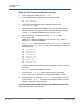Users Guide
Table Of Contents
- Table of Contents
- Preface
- 1 Functionality and Features
- 2 Configuring Teaming in Windows Server
- 3 Virtual LANs in Windows
- 4 Installing the Hardware
- 5 Manageability
- 6 Boot Agent Driver Software
- 7 Linux Driver Software
- Introduction
- Limitations
- Packaging
- Installing Linux Driver Software
- Load and Run Necessary iSCSI Software Components
- Unloading or Removing the Linux Driver
- Patching PCI Files (Optional)
- Network Installations
- Setting Values for Optional Properties
- Driver Defaults
- Driver Messages
- bnx2x Driver Messages
- bnx2i Driver Messages
- BNX2I Driver Sign-on
- Network Port to iSCSI Transport Name Binding
- Driver Completes Handshake with iSCSI Offload-enabled C-NIC Device
- Driver Detects iSCSI Offload Is Not Enabled on the C-NIC Device
- Exceeds Maximum Allowed iSCSI Connection Offload Limit
- Network Route to Target Node and Transport Name Binding Are Two Different Devices
- Target Cannot Be Reached on Any of the C-NIC Devices
- Network Route Is Assigned to Network Interface, Which Is Down
- SCSI-ML Initiated Host Reset (Session Recovery)
- C-NIC Detects iSCSI Protocol Violation - Fatal Errors
- C-NIC Detects iSCSI Protocol Violation—Non-FATAL, Warning
- Driver Puts a Session Through Recovery
- Reject iSCSI PDU Received from the Target
- Open-iSCSI Daemon Handing Over Session to Driver
- bnx2fc Driver Messages
- BNX2FC Driver Signon
- Driver Completes Handshake with FCoE Offload Enabled C-NIC Device
- Driver Fails Handshake with FCoE Offload Enabled C-NIC Device
- No Valid License to Start FCoE
- Session Failures Due to Exceeding Maximum Allowed FCoE Offload Connection Limit or Memory Limits
- Session Offload Failures
- Session Upload Failures
- Unable to Issue ABTS
- Unable to Recover the IO Using ABTS (Due to ABTS Timeout)
- Unable to Issue I/O Request Due to Session Not Ready
- Drop Incorrect L2 Receive Frames
- Host Bus Adapter and lport Allocation Failures
- NPIV Port Creation
- Teaming with Channel Bonding
- Statistics
- Linux iSCSI Offload
- 8 VMware Driver Software
- Introduction
- Packaging
- Download, Install, and Update Drivers
- Driver Parameters
- FCoE Support
- iSCSI Support
- 9 Windows Driver Software
- Supported Drivers
- Installing the Driver Software
- Modifying the Driver Software
- Repairing or Reinstalling the Driver Software
- Removing the Device Drivers
- Viewing or Changing the Properties of the Adapter
- Setting Power Management Options
- Configuring the Communication Protocol to Use with QCC GUI, QCC PowerKit, and QCS CLI
- 10 Citrix XenServer Driver Software
- 11 iSCSI Protocol
- iSCSI Boot
- Supported Operating Systems for iSCSI Boot
- iSCSI Boot Setup
- Configuring the iSCSI Target
- Configuring iSCSI Boot Parameters
- MBA Boot Protocol Configuration
- iSCSI Boot Configuration
- Enabling CHAP Authentication
- Configuring the DHCP Server to Support iSCSI Boot
- DHCP iSCSI Boot Configuration for IPv4
- DHCP iSCSI Boot Configuration for IPv6
- Configuring the DHCP Server
- Preparing the iSCSI Boot Image
- Booting
- Other iSCSI Boot Considerations
- Troubleshooting iSCSI Boot
- iSCSI Crash Dump
- iSCSI Offload in Windows Server
- iSCSI Boot
- 12 Marvell Teaming Services
- Executive Summary
- Teaming Mechanisms
- Teaming and Other Advanced Networking Properties
- General Network Considerations
- Application Considerations
- Troubleshooting Teaming Problems
- Frequently Asked Questions
- Event Log Messages
- 13 NIC Partitioning and Bandwidth Management
- 14 Fibre Channel Over Ethernet
- Overview
- FCoE Boot from SAN
- Preparing System BIOS for FCoE Build and Boot
- Preparing Marvell Multiple Boot Agent for FCoE Boot (CCM)
- Preparing Marvell Multiple Boot Agent for FCoE Boot (UEFI)
- Provisioning Storage Access in the SAN
- One-Time Disabled
- Windows Server 2016/2019/Azure Stack HCI FCoE Boot Installation
- Linux FCoE Boot Installation
- VMware ESXi FCoE Boot Installation
- Booting from SAN After Installation
- Configuring FCoE
- N_Port ID Virtualization (NPIV)
- 15 Data Center Bridging
- 16 SR-IOV
- 17 Specifications
- 18 Regulatory Information
- 19 Troubleshooting
- Hardware Diagnostics
- Checking Port LEDs
- Troubleshooting Checklist
- Checking if Current Drivers Are Loaded
- Running a Cable Length Test
- Testing Network Connectivity
- Microsoft Virtualization with Hyper-V
- Removing the Marvell 57xx and 57xxx Device Drivers
- Upgrading Windows Operating Systems
- Marvell Boot Agent
- Linux
- NPAR
- Kernel Debugging Over Ethernet
- Miscellaneous
- A Revision History
11–iSCSI Protocol
iSCSI Boot
Doc No. BC0054508-00 Rev. R
January 21, 2021 Page 127 Copyright © 2021 Marvell
20. (Optional) Configure iSCSI boot parameters, including CHAP parameters
(see “Configuring the iSCSI Target” on page 102).
21. Continue booting into the iSCSI boot image and choose one of the images
you created (non-offload or offload). Your choice should correspond with
your choice in the iSCSI Boot Parameters section. If HBA Boot Mode was
enabled in the iSCSI Boot Parameters section, you must boot the offload
image.
Troubleshooting iSCSI Boot
The following troubleshooting tips are useful for iSCSI boot.
Problem: The Marvell iSCSI Crash Dump utility will not work properly to capture a
memory dump when the link speed for iSCSI boot is configured for 10Mbps or
100Mbps.
Solution: The iSCSI Crash Dump utility is supported when the link speed for
iSCSI boot is configured for 1Gbps or 10Gbps. 10Mbps and 100Mbps are not
supported.
Problem: When switching iSCSI boot from the Microsoft standard path to Marvell
iSCSI offload, the booting fails to complete.
Solution: Prior to switching the iSCSI boot path, install or upgrade the Marvell
Virtual Bus Device (VBD) driver to and OIS driver to the latest versions.
Problem: The iSCSI configuration utility will not run.
Solution: Ensure that the iSCSI Boot firmware is installed in the NVRAM.
Problem: A system blue screen occurs when installing the Marvell drivers through
Windows Plug-and-Play (PnP).
Solution: Install the drivers through the Setup installer.
Problem: For static IP configuration when switching from Layer 2 iSCSI boot to
Marvell iSCSI Host Bus Adapter, you receive an IP address conflict.
Solution: Change the IP address of the network property in the OS.
Problem: After configuring the iSCSI boot LUN to 255, a system blue screen
appears when performing iSCSI boot.
Solution: Although Marvell’s iSCSI solution supports a LUN range from 0 to 255,
the Microsoft iSCSI software initiator does not support a LUN of 255. Configure a
LUN value from 0 to 254.
Problem: NDIS miniports with Code 31 yellow-bang after Layer 2 iSCSI boot
install.
Solution: Run the latest version of the driver installer.