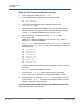Users Guide
Table Of Contents
- Table of Contents
- Preface
- 1 Functionality and Features
- 2 Configuring Teaming in Windows Server
- 3 Virtual LANs in Windows
- 4 Installing the Hardware
- 5 Manageability
- 6 Boot Agent Driver Software
- 7 Linux Driver Software
- Introduction
- Limitations
- Packaging
- Installing Linux Driver Software
- Load and Run Necessary iSCSI Software Components
- Unloading or Removing the Linux Driver
- Patching PCI Files (Optional)
- Network Installations
- Setting Values for Optional Properties
- Driver Defaults
- Driver Messages
- bnx2x Driver Messages
- bnx2i Driver Messages
- BNX2I Driver Sign-on
- Network Port to iSCSI Transport Name Binding
- Driver Completes Handshake with iSCSI Offload-enabled C-NIC Device
- Driver Detects iSCSI Offload Is Not Enabled on the C-NIC Device
- Exceeds Maximum Allowed iSCSI Connection Offload Limit
- Network Route to Target Node and Transport Name Binding Are Two Different Devices
- Target Cannot Be Reached on Any of the C-NIC Devices
- Network Route Is Assigned to Network Interface, Which Is Down
- SCSI-ML Initiated Host Reset (Session Recovery)
- C-NIC Detects iSCSI Protocol Violation - Fatal Errors
- C-NIC Detects iSCSI Protocol Violation—Non-FATAL, Warning
- Driver Puts a Session Through Recovery
- Reject iSCSI PDU Received from the Target
- Open-iSCSI Daemon Handing Over Session to Driver
- bnx2fc Driver Messages
- BNX2FC Driver Signon
- Driver Completes Handshake with FCoE Offload Enabled C-NIC Device
- Driver Fails Handshake with FCoE Offload Enabled C-NIC Device
- No Valid License to Start FCoE
- Session Failures Due to Exceeding Maximum Allowed FCoE Offload Connection Limit or Memory Limits
- Session Offload Failures
- Session Upload Failures
- Unable to Issue ABTS
- Unable to Recover the IO Using ABTS (Due to ABTS Timeout)
- Unable to Issue I/O Request Due to Session Not Ready
- Drop Incorrect L2 Receive Frames
- Host Bus Adapter and lport Allocation Failures
- NPIV Port Creation
- Teaming with Channel Bonding
- Statistics
- Linux iSCSI Offload
- 8 VMware Driver Software
- Introduction
- Packaging
- Download, Install, and Update Drivers
- Driver Parameters
- FCoE Support
- iSCSI Support
- 9 Windows Driver Software
- Supported Drivers
- Installing the Driver Software
- Modifying the Driver Software
- Repairing or Reinstalling the Driver Software
- Removing the Device Drivers
- Viewing or Changing the Properties of the Adapter
- Setting Power Management Options
- Configuring the Communication Protocol to Use with QCC GUI, QCC PowerKit, and QCS CLI
- 10 Citrix XenServer Driver Software
- 11 iSCSI Protocol
- iSCSI Boot
- Supported Operating Systems for iSCSI Boot
- iSCSI Boot Setup
- Configuring the iSCSI Target
- Configuring iSCSI Boot Parameters
- MBA Boot Protocol Configuration
- iSCSI Boot Configuration
- Enabling CHAP Authentication
- Configuring the DHCP Server to Support iSCSI Boot
- DHCP iSCSI Boot Configuration for IPv4
- DHCP iSCSI Boot Configuration for IPv6
- Configuring the DHCP Server
- Preparing the iSCSI Boot Image
- Booting
- Other iSCSI Boot Considerations
- Troubleshooting iSCSI Boot
- iSCSI Crash Dump
- iSCSI Offload in Windows Server
- iSCSI Boot
- 12 Marvell Teaming Services
- Executive Summary
- Teaming Mechanisms
- Teaming and Other Advanced Networking Properties
- General Network Considerations
- Application Considerations
- Troubleshooting Teaming Problems
- Frequently Asked Questions
- Event Log Messages
- 13 NIC Partitioning and Bandwidth Management
- 14 Fibre Channel Over Ethernet
- Overview
- FCoE Boot from SAN
- Preparing System BIOS for FCoE Build and Boot
- Preparing Marvell Multiple Boot Agent for FCoE Boot (CCM)
- Preparing Marvell Multiple Boot Agent for FCoE Boot (UEFI)
- Provisioning Storage Access in the SAN
- One-Time Disabled
- Windows Server 2016/2019/Azure Stack HCI FCoE Boot Installation
- Linux FCoE Boot Installation
- VMware ESXi FCoE Boot Installation
- Booting from SAN After Installation
- Configuring FCoE
- N_Port ID Virtualization (NPIV)
- 15 Data Center Bridging
- 16 SR-IOV
- 17 Specifications
- 18 Regulatory Information
- 19 Troubleshooting
- Hardware Diagnostics
- Checking Port LEDs
- Troubleshooting Checklist
- Checking if Current Drivers Are Loaded
- Running a Cable Length Test
- Testing Network Connectivity
- Microsoft Virtualization with Hyper-V
- Removing the Marvell 57xx and 57xxx Device Drivers
- Upgrading Windows Operating Systems
- Marvell Boot Agent
- Linux
- NPAR
- Kernel Debugging Over Ethernet
- Miscellaneous
- A Revision History
11–iSCSI Protocol
iSCSI Boot
Doc No. BC0054508-00 Rev. R
January 21, 2021 Page 125 Copyright © 2021 Marvell
Booting
After that the system has been prepared for an iSCSI boot and the operating
system is present on the iSCSI target, the last step is to perform the actual boot.
The system will boot to Windows or Linux over the network and operate as if it
were a local disk drive.
1. Reboot the server.
2. Press the CTRL+S keys.
3. To boot through an offload path, set the HBA Boot Mode to Enabled.
To boot through a non-offload path, set the HBA Boot Mode to Disabled.
(This parameter cannot be changed when the adapter is in multi-function
mode.)
If CHAP authentication is needed, enable CHAP authentication after determining
that booting is successful (see “Enabling CHAP Authentication” on page 112).
Other iSCSI Boot Considerations
Consider these additional factors when configuring a system for iSCSI boot.
Changing the Speed and Duplex Settings in Windows Environments
Changing the Speed & Duplex settings on the boot port using Windows Device
Manager when performing iSCSI boot through the offload path is not supported.
Booting through the NDIS path is supported. The Speed & Duplex settings can be
changed using the QCS management utility for iSCSI boot through the offload and
NDIS paths.
Locally Administered Address
A user-defined MAC address assigned through the Locally Administered
Address property of the Advanced section on the applicable utility
Configurations page is not supported on iSCSI boot-enabled devices.
Virtual LANs
Virtual LAN (VLAN) tagging is not supported for iSCSI boot with the Microsoft
iSCSI software initiator.
“DD” Method of Creating an iSCSI Boot Image
If installation directly to a remote iSCSI target is not an option, use the “DD”
method as an alternate way to create such an image. This method requires you to
install the image directly to a local hard drive, and then create an iSCSI boot
image for the subsequent boot.