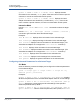Users Guide
Table Of Contents
- Table of Contents
- Preface
- 1 Introduction
- 2 Installing and Launching
- 3 QCS CLI Commands
- General Syntax and Keywords
- Command List
- Commands by Item View
- Command Details
- Add (Team Configuration)
- Add Discovery Portal
- Add Host
- Add iSNS Server
- Add Target
- Boot Configuration
- Cable Diagnostics
- Configure Advanced Settings
- Configure Advanced FCoE Settings
- Configure Advanced Adapter Settings
- Configure Advanced Port Settings
- Configure iSCSI Boot
- Configure iSCSI Initiator
- Configure iSCSI Management
- Configure iSCSI Management (on a Linux Host)
- Configure iSCSI Secret
- Configure Licenses
- Configure Multifunction
- Configure Resource
- Configure SR-IOV
- Configure System TOE
- Create Multiple NPIV Ports
- Create NPIV Port
- Diagnostics
- Discover Host
- Fallback
- Help
- Information (Adapter)
- Information (Team)
- List (Targets)
- List Discovery Portals
- List iSNS Servers
- Log
- Login
- Logout
- Network Diagnostics
- Ping Test
- Quit
- Refresh
- Refresh All
- Refresh Discovery Portal
- Refresh iSNS Server
- Remove (Team)
- Remove All Hosts
- Remove Discovery Portal
- Remove Host
- Remove iSNS Server
- Remove Multiple NPIV Ports
- Remove NPIV Port
- Remove Persistent Target
- Remove Target
- Reset Session Statistics
- Reset Statistics
- Restore (Team)
- Save (Team)
- Select (Target)
- Session Statistics
- Sessions
- Show Selected (Target)
- Statistics
- Unassigned (Adapters)
- Upgrade (Firmware)
- Version
- Legacy Commands
- 4 QCS CLI Usage
- Using Interactive Mode
- Performing Management Tasks
- Listing Target Adapters of Different Views in CLI Mode
- Obtaining Context Help for each Command
- Switching Between Different Views of Target Adapters
- Selecting a Target for the Command to Operate On
- Selecting a Target in Interactive Mode
- Getting Information for a Selected Target
- Configuring Advanced Parameters for a Selected Target
- Displaying Licenses for a Selected Target
- Configuring the iSCSI Parameter for a Selected Target
- Configuring the Resource of a Selected Target
- Configuring OoB Management for a Selected Target
- Configuring Systoe for the System
- Getting Statistics for a Selected Target
- Resetting Statistics for a Selected Target
- Running Diagnostic Tests for a Selected Target
- Running a Cable Diagnostic Test for a Selected Target
- Running a Network Diagnostic Test for a Selected Target
- Connecting to an FCoE Target
- Connecting to an iSCSI Target
- Creating a Team Configuration
- Restoring a Team Configuration
- Saving a Team Configuration
- Removing One or More Teams
- Displaying Unassigned Adapters
- Switching Between Primary and Standby Adapters in a Team
- Connecting an iSCSI Target
- Refreshing a Host
- Performing Other Common Tasks
- A Security Considerations
- B Configuration File Examples
- C Third-party Licenses
- D Exit Codes
- E Revision History
- Glossary
4–QCS CLI Usage
Performing Management Tasks
Doc No. TD-000971 Rev. 1
January 29, 2021 Page 149 Copyright © 2021 Marvell
Getting Information for a Selected Target
No information is available for NIC partition or virtual function targets on Linux
systems. Issue the following command:
info {all | [ vitalsigns | driver | nicpartition | switch | vf]}
CLI Mode
To get information about the selected target, issue the following command, which
is available for NDIS, VBD and team:
QCSCLI -t <target type> -f <format> -i <target ID> info [ all |
vitalsigns | driver | hardware | resource | members | livelink |
general ]
Where the resource keyword applies only on Windows systems.
Examples:
QCSCLI -t NDIS -f mac -i 0010181a1b1c "info" displays all the
information for the selected NDIS adapter.
QCSCLI -t NDIS -f mac -i 0010181a1b1c "info vitalsigns"
displays the vital signs information for the selected NDIS adapter.
QCSCLI -t NDIS -f mac -i 0010181a1b1c "info resource" displays
the resources information for the selected NDIS adapter.
QCSCLI -t VBD -f mac -i 0010181a1b1d "info driver" displays the
driver information for the selected VBD adapter.
QCSCLI -t NDIS -f mac -i 0010181a1b1c "info hardware" displays
the hardware information for the selected NDIS adapter.
QCSCLI -t NDIS -f mac -i 0010181a1b1c "info all" displays all the
information for the selected NDIS adapter.
QCSCLI -t TEAM -f name -i team1 "info all" displays all the
information for the selected team.
QCSCLI -t TEAM -f name -i team1 "info members" displays all the
information for the selected team.
QCSCLI -t TEAM -f name -i team1 "info livelink" displays LiveLink
settings for the selected team.
QCSCLI -t TEAM -f name -i team1 "info general" displays the
general information for the selected team.
QCSCLI -t TEAM -f name -i team1 "info" displays all the information for
the selected team.