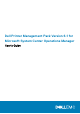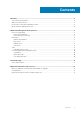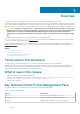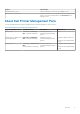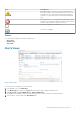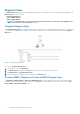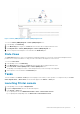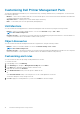Users Guide
Figure 3. Printer (OM07) Diagram or Printer (OM12) Diagram View
To access the Printer (OM07) Diagram or Printer (OM12) Diagram view:
1. In the OpsMgr, click Monitoring.
2. In the Monitoring pane, navigate to the Dell folder and click the folder to display the different views.
3. Click Diagram Views > Printer (OM07) Diagram or Printer (OM12) Diagram view.
4. Select a component in the diagram to view its details in the Detail View pane.
State Views
The State Views displays the status of each Dell printer managed by OpsMgr on your network. The Dell Printer Management Pack
provides a list of severity level indicators to help you monitor the health of the Dell printers on the network.
To access the State Views:
1. In the OpsMgr console, click Monitoring.
2. In the Monitoring pane, navigate to the Dell folder and click the folder to display the different views.
3. Click State Views > Printer (OM07) State or Printer (OM12) State view.
The OpsMgr console displays the status of all the Dell printers that you are monitoring on the right pane.
4. Select a printer to view the details in the Detail View pane.
Tasks
Tasks are available in the Actions or Tasks pane of the OpsMgr console. When you select a printer or a component in any of the State
Views, Diagram Views, or Alerts Views, the relevant tasks appear in the Actions or Tasks pane.
Launching Printer console
1. In the OpsMgr console, navigate to Diagram Views.
2. Expand the Diagram Views and select the desired Dell printer.
3. In the Actions or Tasks pane:
a) For OpsMgr 2007 R2, click SNMP Network Device Tasks > Launch Printer Console.
b) For OpsMgr 2012 and OpsMgr 2016, click Node Tasks > Launch Printer Console.
Dell Printer Management Pack operations
9