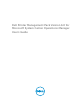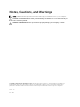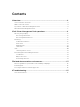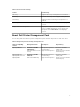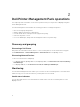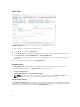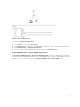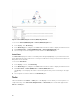Users Guide
Alerts Views
Figure 1. Alerts Views
To view the alerts for the printers you are monitoring:
1. In the OpsMgr console, click Monitoring.
2. In the Monitoring pane, navigate to the Dell folder and click the folder to display the different views.
3. Click Alerts Views → Printer (OM07) Alerts or Printer (OM12) Alerts.
The OpsMgr console displays the alerts for all the Dell printers that you are monitoring in the printer
alerts pane.
4. Select an alert to view the details in the Alert Details pane.
Diagram Views
The Diagram Views displays a hierarchical and graphical representation of all Dell printers on your
network that OpsMgr manages. The Diagram Views offers the following:
• Complete Diagram View
• Printer (OM07) Diagram or Printer (OM12) Diagram
NOTE: You can launch device or component-specific tasks from the Actions or Tasks pane of
the OpsMgr console. For more information on launching tasks, see Tasks.
Complete Diagram View
The Complete Diagram View offers a graphical representation of all Dell devices that OpsMgr manages,
and allows you to expand and verify the status of individual devices and their components in the diagram.
You can view details for Dell printers with the Complete Diagram view.
8