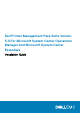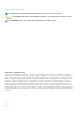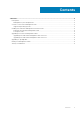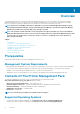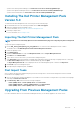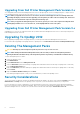Setup Guide
Upgrading From Dell Printer Management Pack Version 4.
x
You can upgrade from the Dell Printer Management Pack version 4.x by importing the version 5.0 management pack. To import the Dell
Printer Management Pack version 5.0 follow the steps in Installing The Dell Printer Management Pack Version 5.0.
NOTE: When you upgrade from version 4.
x
to version 5.0, the devices that displayed a critical or warning state before
upgrading, will display a normal state after upgrading, even though they are still in critical or warning state. The devices
display the correct health status only in the subsequent monitoring cycle.
NOTE: After you upgrade the management pack to version 5.0, you may see some of the components in Diagram Views
still displaying default icons. To see the new icons, restart OpsMgr with the /clearcache option.
Upgrading From Dell Printer Management Pack Version 3.
x
Upgrading from 3.x version is not supported. Ensure that you delete Dell Printer Management Pack version 3.x before importing the Dell
Printer Management Pack version 5.0.
Upgrading To OpsMgr 2012
Before upgrading to OpsMgr 2012 from OpsMgr 2007 R2, you must import the Dell Printer Management Pack version 5.0.
For information about upgrading from OpsMgr 2007 R2 to OpsMgr 2012, see technet.microsoft.com/en-us/library/hh476934.aspx.
Deleting The Management Packs
CAUTION: Deleting any of the management packs may affect the scope of some user roles.
NOTE: While deleting the Dell Printer Management Pack, make sure that you delete the management pack before
deleting the Dell Base Hardware Library. The management pack has a dependency on the Dell Base Hardware Library.
To delete management packs or utilities:
1. Launch the OpsMgr console.
2. Click Administration.
3. Expand Administration and click Management Packs.
4. Select the Dell Printer (Dell.Printer.OM12.mp for OpsMgr 2012 and Dell.NetworkDevice.Printer.mp for OpsMgr 2007 or SCE 2010)
from the Management Packs pane.
5. Right-click Dell Printer (Dell.Printer.OM12.mp for OpsMgr 2012 and Dell.NetworkDevice.Printer.mp for OpsMgr 2007 or SCE 2010)
and click Delete.
6. Right-click Dell Base Hardware Library and click Delete.
After deleting a management pack or utility, it is recommended that you relaunch the OpsMgr console.
Security Considerations
The access privileges for different operations are handled internally by the OpsMgr. This can be set up using the User Roles option under
Administration > Security feature in the OpsMgr console. The profile of your role determines what actions you can perform.
For more information on security considerations, see the documentation for Microsoft System Center 2012 R2 Operations Manager,
Microsoft System Center 2012 SP1 Operations Manager, Microsoft System Center 2012 Operations Manager, Microsoft System Center
Operations Manager 2007 R2, or the Microsoft Systems Centre Essentials 2010 Online Help at technet.microsoft.com.
6
Overview