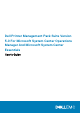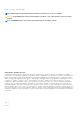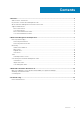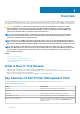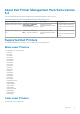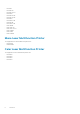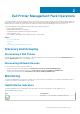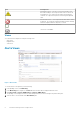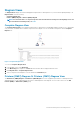Users Guide
Figure 3. Printers (OM07) Diagram Or Printers (OM12) Diagram View
To access the Printers (OM07) Diagram or Printers (OM12) Diagram view:
1. In the OpsMgr, click Monitoring.
2. In the Monitoring pane, navigate to the Dell folder and click the folder to display the different views.
3. Click Diagram Views > Printers (OM07) Diagram or Printers (OM12) Diagram view.
4. Select a component in the diagram to view its details in the Detail View pane.
State Views
The State Views displays the status of each Dell printer managed by OpsMgr on your network. The Dell Printer Management Pack
provides a list of severity level indicators to help you monitor the health of the Dell printers on the network.
To access the State Views:
1. In the OpsMgr console, click Monitoring.
2. In the Monitoring pane, navigate to the Dell folder and click the folder to display the different views.
3. Click State Views > Printers (OM07) State or Printers (OM12) State view.
The OpsMgr console displays the status of all the Dell printers that you are monitoring on the right pane.
4. Select a state to view the details in the Detail View pane.
Tasks
Tasks are available in the Actions/Tasks pane of the OpsMgr console. When you select a printer or a component in any of the State
Views, Diagram Views, or Alerts Views, the relevant tasks appear in the Actions/Tasks pane.
Launching Printer Console
1. In the OpsMgr console, navigate to a Diagram Views.
2. Expand the diagram and select the desired Dell printer.
3. In the Actions/Tasks pane, select SNMP Network Device Tasks for OpsMgr 2007 R2/SCE 2010 or Node Tasks for OpsMgr
2012.
4. Click Launch Printer Console.
10
Dell Printer Management Pack Operations