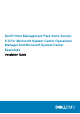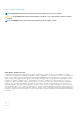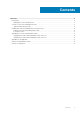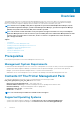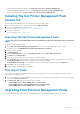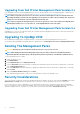Setup Guide
• System Center 2012 Operations Manager, see technet.microsoft.com/en-us/library/jj656649.aspx.
• System Center Operations Manager 2007 R2, see technet.microsoft.com/en-us/library/bb309428.aspx.
• System Center Essentials 2010, see technet.microsoft.com/en-us/library/bb422876.aspx.
Installing The Dell Printer Management Pack
Version 5.0
To install the Dell Printer Management Pack version 5.0, perform the following steps:
1. Download and extract the self extracting executable file from dell.com/support.
2. Import the management pack in OpsMgr console.
For more information, see Importing The Dell Printer Management Pack.
3. Perform post-import tasks.
For more information, see Post Import Tasks.
Importing The Dell Printer Management Pack
NOTE: Import the base folder utility (Dell.Connections.HardwareLibrary.mp) before importing the printer management
pack.
To import the printer management pack:
1. Run the Dell_Printer_Management_Pack_v5.0_A00.exe file to extract the Printer Management Packs or utilities.
The default location is C:\Dell Management Packs\Printer Management Pack\5.0.
2. Launch the OpsMgr console.
3. Click Administration.
4. Expand the Administration tree, right-click Management Packs, and click Import Management Packs.
5. Click Add and select Add from disk.
6. Type or browse to the location where you extracted the management packs.
7. Select Dell Printer (Dell.Printer.OM12.mp for OpsMgr 2012 and Dell.NetworkDevice.Printer.mp for OpsMgr 2007 R2 or SCE 2010)
and Base Folder Utility 4.0 (Dell.Connections.HardwareLibrary.mp) and click Open.
The Import Management Packs screen is displayed with the selected management packs or utilities in the Import List.
8. Click Install to import the management pack.
9. After importing the management pack, click Close.
Post Import Tasks
After you import the Dell Printer management pack, perform the following tasks to ensure that the Dell printers are discovered and
monitored from the OpsMgr Console:
1. Discover the Dell Printers using the OpsMgr Discovery wizard. For more information on using the Discovery wizard, see the OpsMgr
online help at technet.microsoft.com.
2. Click Monitoring > Dell and ensure that the following is displayed:
• Printer (OM07) Alerts or Printer (OM12) Alerts under Alerts Views
• Printer (OM07) Diagram or Printers (OM12) Diagram under Diagram Views
• Printer (OM07) State or Printer (OM12) State under State Views
Upgrading From Previous Management Packs
If you have installed an earlier version of Dell Printer Management Pack, you can directly upgrade to the current version.
Overview
5