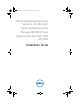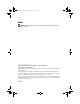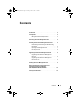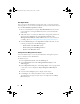Owner's Manual
9
Upgrading From Previous Management Packs
If you have installed an earlier version of Dell Printer Management Pack, you
can directly upgrade to the current version.
Upgrading From Dell Printer Management Pack 4.0
You can upgrade from the Dell Printer Management Pack version 4.0 to
version 4.1. To upgrade to the current version:
1
Follow the steps as given in Installing the Dell Printer Management Pack
v4.1.
2
Import the new management pack. For more information, Importing the
Management Pack.
NOTE: When you upgrade from version 4.0 to version 4.1, the devices that
displayed a critical or warning state before upgrading, display a normal state after
upgrading, even though they are still in critical or warning state. The devices
display the correct health status only in the subsequent monitoring cycle.
NOTE: After you upgrade the management pack to version 4.1, you may see some
of the components in Diagram view still displaying default icons. You need to restart
the Operations Console with the /clearcache option to see the new icons.
Upgrading From Dell Printer Management Pack Version 3.x
Upgrading from 3.x version is not supported. Ensure that you delete Dell
Printer Management Pack 3.x before importing the Dell Printer Management
Pack version 4.1.
Deleting the Printer Management Pack
While deleting the Dell Printer MP, ensure that you delete the management
pack before deleting the base folder utility.
1
Select
Administration
Management Packs
in the SCOM/SCE
Operations Console
.
2
Select the
Dell Printer MP
from the Management Packs pane.
PrinterIG_bk0.book Page 9 Tuesday, October 4, 2011 3:44 PM