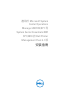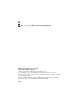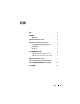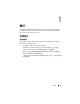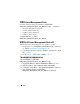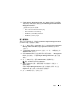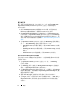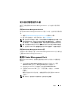Users Guide
Table Of Contents
8
簡介
匯入後工作
匯入 Dell 印表機管理組件後,您必須執行以下工作,確保 SCOM/ SCE
Operations Console (SCOM/SCE Operations 主控台 ) 可探索和監視
Dell 印表機:
1
使用
SCOM/SCE Discovery
精靈探索
Dell
印表機。如需更多使用
Discovery
精靈的相關資訊,請參閱
SCOM/SCE
線上說明。
2
將
Management Pack Objects
(
管理組件物件
)
→
Object Discoveries
(
物件探索
)
下
Operations Console
(Operations
主控台
)
的
Authoring
(
製作
)
標籤中顯示的
Dell
印表機管理組件所涵蓋的所有物件加入。如
需更多加入物件的相關資訊,請參閱
加入
Dell Printer Management Pack
物件
。
3
在
Operations Console
(Operations
主控台
)
的
Monitoring
(
監視
)
標籤上
按一下,確認
Monitoring
(
監視
)
窗格中顯示以下內容:
– Dell Alerts Views (Dell 警示檢視 ) 下顯示 Printer Alerts ( 印表機
警示 )。
–
Dell Diagram Views
(Dell
圖表檢視
)
下顯示
Printer Group
(
印表機
群組
)
。
–
Dell State Views
(Dell
狀態檢視
)
下顯示
Printers
(
印表機
)
。
加入 Dell Printer Management Pack 物件
您必須加入
Dell
印表機組件所涵蓋的物件,才能探索和監視
Dell
印表機。
若要加入物件:
1
在
Operations Console
(Operations
主控台
)
中,按一下
Authoring
(
製作
)
標籤。
2
在
Authoring
(
製作
)
窗格上的
Management Pack Objects
(
管理組件
物件
)
下選擇
Object Discoveries
(
物件探索
)
。
3
在
Object Discoveries
(
物件探索
)
窗格中,按一下螢幕右上角的
Change
Scope
(
變更範圍
)
,隨即會顯示
Scope Management Pack Objects
(
範
圍管理組件物件
)
視窗。
4
選擇
View all targets
(
檢視所有目標
)
選項,顯示所有的物件。
5
在
Target
(
目標
)
下,選取所有的
Dell
印表機物件並按一下
OK
(
確定
)
。
Object Discoveries
(
物件探索
)
窗格中將會顯示
Dell
印表機管理組
件物件。