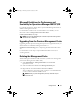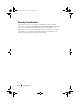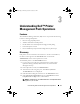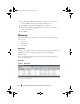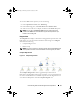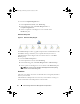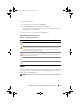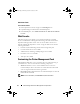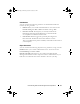User's Manual
Understanding Dell™ Printer Management Pack Operations 15
To view the Alerts for the printers you are monitoring:
1
In the
Operations Console
, click
Monitoring
.
2
In the Monitoring pane, click
Dell
→
Alerts Views
→
Printer Alerts.
3
Select an item in the view to display its details in the
Details View
pane.
NOTE: You can refer to the Reference Guide for printer traps using the link
provided in the Details view to troubleshoot. Copy the link and paste it on your
browser to access the guide.
Diagram View
The Diagram View displays a hierarchical and graphical representation of all
Dell printers on your network that SCOM or SCE manages. The Diagram
View offers the following:
• Complete Diagram View
• Printer Group
NOTE: You can launch device or component specific tasks from the Actions pane
of the Operations Console. For more information on launching tasks, see "Tasks".
Complete Diagram View
Figure 3-2. Complete Diagram View
The
Complete Diagram View
offers a graphical representation of all
Dell devices that SCOM or SCE manages and allows you to expand and verify
the status of individual devices and their components in the diagram. You can
view details for Dell printers with the
Complete Diagram
view.
book.book Page 15 Monday, November 9, 2009 5:27 PM