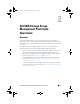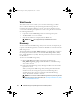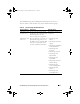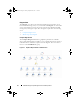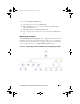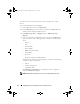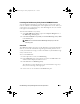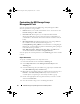Owner's Manual
Dell MD Storage Arrays Management Pack Suite Operations 19
Launching the Dell Discovery Utility From the SCOM/SCE Console
You can launch the Dell Discovery Utility through a console task. Console
tasks are available in the Actions pane of the Operations Console. When you
select a device or a component in any of the Dell diagram views, the relevant
tasks appear in the Actions pane.
To Launch the Dell Discovery Utility:
1
Select
Dell MD Storage Arrays
group in the
Complete Diagram
view or
the
MD Storage Array
diagram.
2
Click
Launch Dell Discovery Utility
under
Dell MD Storage Arrays Tasks
in the
Actions
pane.
NOTE: You can see the discovered MD Storage Arrays only in the next
discovery cycle.
State View
The State View displays the status of each Dell device managed by SCOM or
SCE on your network. The MD Storage Management Pack provides a list of
severity level indicators to help you monitor the health of your Dell MD storage
arrays on the network.
To access the State View:
1
In the Operations Console, click
Monitoring.
2
In the
Monitoring
pane on the left side, navigate to the
Dell
folder and
click the folder to display the different views.
3
Click
State View
MD Storage Array.
The Operations Console displays the status of all the Dell storage arrays
that you are monitoring on the right pane.
4
Select a state to view its details in the
Detail
View
pane.
A5_bk0.book Page 19 Tuesday, September 20, 2011 11:56 AM