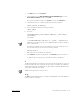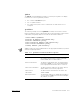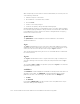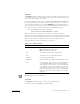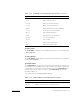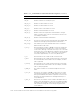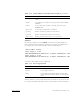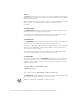Users Guide
support.dell.com PowerVault 51F Commands 4-19
2. Click
Start
and then click
Programs
.
3. In the program list, click
Dell OpenManage PowerVault Manager
, then click
PowerVault 51F Utilities
, and then click
rshd
.
The remote shell daemon starts. The
cat.exe
is run from the
rshd.exe
file
4. Start a Telnet session to a switch by typing the following command:
telnet [switch IP address]
5. Log in as admin by typing the following command:
login: admin
6. Then type:
firmwareDownload ["host name/IP address"], ["user name"],
["filename"]
For example:
=> firmwareDownload "192.111.2.1", "johns", "/tmp/os/v1.6"
NOTE: The host name can be the host IP address and the file name is a path to
the new firmware file.
The RSH server validates the user and delivers the file to the switch where it is
stored in flash memory, as shown in the following example:
writing flash 0 .......................
7. Reboot the switch to initiate the new firmware.
8. After
rshd.exe
completes the download, stop
rshd.exe
by pressing <Ctrl><c>.
To minimize any security exposure, terminate the remote shell daemon.
h
The
h
command prints the shell history of the previous 20 commands. The older com-
mands are replaced by new commands. The shell history is similar to the UNIX Korn
shell history facility with an integrated line editor (similar to UNIX VI) that allows previ-
ously typed commands to be edited.
NOTE: The shell history is reset by a reboot.
help
The
help
command displays a list of commands in alphabetical order, with additional
lists of “grouped” commands.