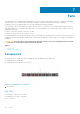Install Guide
WARNING: Prevent exposure and contact with hazardous voltages. Do not attempt to operate this switch with
the safety cover removed.
CAUTION: Remove the power cable from the PSU before removing the PSU. Also, do not connect the power
cable before you insert the PSU in the switch.
NOTE: To comply with the GR-1089 Lightning Criteria for Equipment Interfacing with AC Power Ports, use an external
surge protection device (SPD) at the AC input of the router.
PSU LEDs
● Solid green—input is OK.
● Flashing yellow—there is a fault with the PSU.
● Flashing green, five times and off—there is a PSU mismatch.
● Flashing green—system update.
● Off—PSU is off.
AC or DC power supply installation
NOTE: The PSU slides into the slot smoothly. Do not force a PSU into a slot as this action may damage the PSU or the
S4200-ON Series switch.
NOTE: Ensure that you correctly install the PSU. When you install the PSU correctly, the power connector is on the right
side of the PSU.
NOTE: If you use a single PSU, install a blank plate in the other PSU slot. If you are only using one power supply, install the
power supply in the first slot, PSU1. Install a blank plate in the second slot, PSU2.
1. Remove the PSU slot cover using a small #1 Phillips screwdriver.
2. Remove the PSU from the electro-static bag.
3. Insert the PSU into the switch PSU slot.
Insert the exposed PCB edge connector first. The PSU slot is keyed so that the PSU can only be fully inserted in one
orientation.
When you install the PSU correctly, it snaps into place and is flushed with the back of the switch.
Figure 17. PSU installation
a. Orange release tab
4. Plug in the appropriate AC three-prongs cord from the switch PSU to the external power source.
5. Repeat steps 1 through 4 if you have a redundant PSU.
Power supplies
31