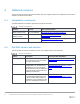Deployment Guide
50 ScaleIO/VxFlex OS IP Fabric Best Practice and Deployment Guide with OS10EE | version 1.0
4. From the System Setup Main Menu, select Device Settings.
5. From the list of devices, select the PERC controller. This opens the Modular RAID Controller
Configuration Utility Main Menu.
6. Select Virtual Disk Management.
7. The total number of virtual disks should equal 24 (Virtual Disk 0 through Virtual Disk 23).
B.4 Install ESXi
Dell EMC recommends using the latest Dell EMC customized ESXi .iso image available on
www.dell.com/support
. The correct drivers for your PowerEdge hardware are built into this image.
Install ESXi on all servers that will be part of your deployment. For the example in this guide, ESXi is installed
to redundant internal SD cards in the PowerEdge servers. This includes three R630 servers and four R730xd
servers.
A simple way to install ESXi on a PowerEdge server remotely is by using the iDRAC to boot the server
directly to the ESXi .iso image. To do this, complete the following steps:
1. Connect to the iDRAC in a web browser and launch the virtual console.
2. In the virtual console, select Virtual Media > Connect Virtual Media.
3. Select Virtual Media > Map CD/DVD > browse to the Dell EMC customized ESXi .iso image > Open
> Map Device.
4. Select Next Boot > Virtual CD/DVD/ISO > OK.
5. Select Power > Reset System (warm boot). Answer Yes to reboot the server.
6. The server reboots to the ESXi .iso image and installation starts.
7. Follow the prompts to install ESXi. Select the server's Internal Dual SD Module (IDSDM) when
prompted for a location.
8. After installation is complete, click Virtual Media > Disconnect Virtual Media > Yes.
9. Reboot the system when prompted.
B.5 Configure the ESXi management network connection
Be sure the host is physically connected to the management network. For this deployment, Intel 10G 2P X520
adapters provide this connection for R730xd servers.
1. Log in to the ESXi console and select Configure Management Network > Network Adapters.
2. Select the correct vmnic for the management network connection. Follow the prompts on the screen
to make the selection.
3. Go to Configure Management Network > IPv4 Configuration. If DHCP is not used, specify a static
IP address, mask, and default gateway for the management interface.
4. Optionally, configure DNS settings from the Configure Management Network menu if DNS is used on
your network.
5. Press Esc to exit and answer Y to apply the changes.
6. From the ESXi main menu, select Test Management Network. Verify pings are successful. If there is
an error, be sure you have configured the correct vmnic.