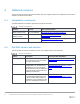Deployment Guide
49 ScaleIO/VxFlex OS IP Fabric Best Practice and Deployment Guide with OS10EE | version 1.0
B.3 Configure the PERC H730 Controller
As a best practice, Dell EMC recommends using the PERC H730 controller in RAID mode and create a RAID-
0 container for each disk attached to the controller. This allows RDM (Raw Device Mapping) for all hard disk
to be mapped directly to the SVM.
Storage controllers used in an EMC VxFlex OS deployment should be set to RAID mode. For the deployment
used in this guide, this applies to all PERC H730 controllers in each of the R730XD servers.
To verify storage controllers are in RAID mode, complete the following steps:
1. Connect to the iDRAC in a web browser and launch the virtual console.
2. In the virtual console, from the Next Boot menu, select BIOS Setup.
3. Reboot the server.
4. From the System Setup Main Menu, select Device Settings.
5. From the list of devices, select the PERC controller. This opens the Modular RAID Controller
Configuration Utility Main Menu.
6. Select Controller Management. Scroll down to Controller Mode and verify it is set to RAID. If set to
HBA, select Advanced Controller Management > Switch to RAID Mode > OK.
The H730 controller can handle both RAID and non-RAID disks. Each HDD disk attached to the PERC
controller needs to be placed in a separate RAID-0 container:
1. Connect to the iDRAC in a web browser and launch the virtual console.
2. In the virtual console, from the Next Boot menu, select BIOS Setup.
3. Reboot the server.
4. From the System Setup Main Menu, select Device Settings.
5. From the list of devices, select the PERC controller. This opens the Modular RAID Controller
Configuration Utility Main Menu.
6. Select Configuration Management > Create Virtual Disk.
7. Choose RAID0 for the RAID level.
8. Click Select Physical Disks.
9. Set the Media Type to HDD.
10. Choose the first available disk > Select Apply Changes > OK.
11. Scroll to the bottom of the Create Virtual Disk window and select Create Virtual Disk.
12. On the Virtual Disk warning window, check the Confirm box and choose Yes.
13. Choose OK.
Repeat for all remaining disks that are part of the VxFlex OS environment. This deployment example uses
four R730XD servers each using 24 disks for 96 RAID-0 containers.
To verify that 24 virtual disks have been created, complete the following steps:
1. Connect to the iDRAC in a web browser and launch the virtual console.
2. In the virtual console, from the Next Boot menu, select BIOS Setup.
3. Reboot the server.