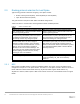Deployment Guide
19 ScaleIO/VxFlex OS IP Fabric Best Practice and Deployment Guide with OS10EE | version 1.0
3.3 VMware virtual networking configuration
This section provides details on configuration of virtual networking settings within VMware vCenter. All steps
provided in the next sections are completed with the vCenter Web Client.
Note: ESXi has been installed on all hosts, vCenter has been deployed, and all hosts have been added to
vCenter. See Appendix B for information on preparing servers for VxFlex OS deployment.
3.3.1 Create a datacenter object and add hosts
A datacenter object needs to be created before hosts can be added. This guide uses a single datacenter
object named Datacenter.
To create a datacenter object, complete the following steps:
1. On the web client Home screen, select Hosts and Clusters.
2. In the Navigator pane, right-click on the vCenter Server object and select New Datacenter.
3. Provide a name (ScaleIO) and click OK (Figure 10).
Datacenter created
To add ESXi hosts to the datacenter, complete the following steps:
1. On the web client Home screen, select Hosts and Clusters.
2. In the Navigator pane, right click on Datacenter and select Add Host.
3. Specify the IP address of an ESXi host (or the hostname if DNS is configured on your network).
Click Next.
4. Enter the credentials for the ESXi host and click Next. If a security certificate-warning box displays,
click Yes to proceed.
5. On the Host summary screen. Click Next.
6. Assign a license or select the evaluation license. This guide uses a VMware vSphere 6 Enterprise
Plus license for ESXi hosts. Click Next.
7. Select a Lockdown mode. This guide uses the default setting, Disabled. Click Next.
8. For the VM location, select Datacenter. Click Next.
9. On the Ready to complete screen, select Finish.
Repeat for all servers running ESXi that will be part of the deployment. This deployment example uses four
R730xd servers running ESXi.