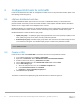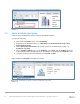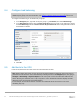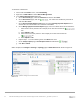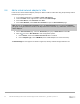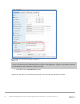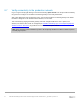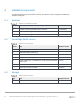Deployment Guide
Table Of Contents
- 1 Introduction
- 2 Hardware overview
- 3 Topology overview
- 4 Preparation
- 5 S4148U-ON switch configuration
- 6 S4148U-ON validation
- 7 Configure Unity FC storage
- 8 Configure storage on ESXi hosts
- 9 Configure ESXi hosts for LAN traffic
- A Validated components
- B Technical support and resources
- C Support and feedback
55 Dell EMC Networking FCoE-to-Fibre Channel Deployment with S4148U-ON in F_port Mode | version 1.0
9.6 Add a virtual network adapter to VMs
In this section, virtual network adapters (vNICs) are added to VMs for LAN traffic using the previously created
Production port group on the VDS.
1. In the vSphere Web Client, go to Home > Hosts and Clusters.
2. Under the Rack1 cluster, right click on a VM and click Edit Settings.
3. Next to New Device, select Network. Click Add.
4. Next to New Network, select Show more networks to open the Select Network page.
Note: Be sure to click Show more networks to get to the Select Network page to select the Production
port group. If only the VDS that is shown in the drop-down menu is selected, e.g., R640-VDS, a Port ID error
will be displayed.
5. On the Select Network page, select the Production port group on R640-VDS and click OK.
6. Click the icon next to New Network to view configuration options.
a. Next to Status, ensure the Connect at Power On box is checked.
b. Next to Adapter Type, select VMXNET3 (since 10GbE adapters are used in the hosts).
The Edit Settings box now appears as shown in Figure 35, with key network settings outlined in red.