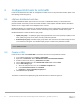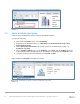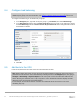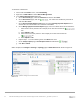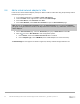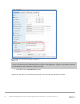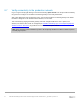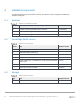Deployment Guide
Table Of Contents
- 1 Introduction
- 2 Hardware overview
- 3 Topology overview
- 4 Preparation
- 5 S4148U-ON switch configuration
- 6 S4148U-ON validation
- 7 Configure Unity FC storage
- 8 Configure storage on ESXi hosts
- 9 Configure ESXi hosts for LAN traffic
- A Validated components
- B Technical support and resources
- C Support and feedback
54 Dell EMC Networking FCoE-to-Fibre Channel Deployment with S4148U-ON in F_port Mode | version 1.0
To add hosts to R640-VDS:
1. On the Web Client Home screen, select Networking.
2. Right click on R640-VDS and select Add and Manage Hosts.
3. In the Add and Manage Hosts dialog box:
a. On the Select task page, make sure Add hosts is selected. Click Next.
b. On the Select hosts page, Click the icon. Select the checkbox by each host to
add. Click OK > Next.
c. On the Select network adapters tasks page, be sure the Manage physical adapters box is
checked. Be sure all other boxes are unchecked. Click Next.
d. On the Manage physical network adapters page, each host is listed with its vmnics beneath it.
i. Select the first vmnic (vmnic0 in this example) on the first host and click the
icon.
ii. Select Uplink 1 > OK.
iii. Select the second vmnic (vmnic1 in this example) on the first host and click the
icon.
iv. Select Uplink 2 > OK.
e. Repeat steps i – iv for the remaining hosts. Click Next when done.
f. On the Analyze impact page, Overall impact status should indicate .
g. Click Next > Finish.
When complete, the Configure > Settings > Topology page for R640-VDS will look similar to Figure 34.
Uplinks configured on R640-VDS