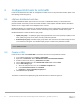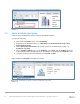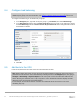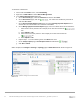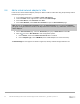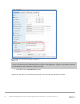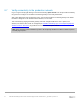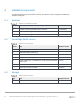Deployment Guide
Table Of Contents
- 1 Introduction
- 2 Hardware overview
- 3 Topology overview
- 4 Preparation
- 5 S4148U-ON switch configuration
- 6 S4148U-ON validation
- 7 Configure Unity FC storage
- 8 Configure storage on ESXi hosts
- 9 Configure ESXi hosts for LAN traffic
- A Validated components
- B Technical support and resources
- C Support and feedback
53 Dell EMC Networking FCoE-to-Fibre Channel Deployment with S4148U-ON in F_port Mode | version 1.0
9.4 Configure load balancing
Note: It is a best practice to use Route based on Physical NIC load as the load balancing algorithm on
distributed port groups. For more information, see VMware Validated Design Documentation, release 4.2.
To configure load balancing on the distributed port group:
1. In the Navigator pane, right-click on the port group, e.g., Production, and select Edit Settings.
2. In the Edit Settings window, select Teaming and Failover in the left pane. In the right pane, change
the Load Balancing method to Route based on Physical NIC load. Other settings should remain at
their defaults as shown:
Port group teaming and failover settings
3. Click OK.
9.5 Add hosts to the VDS
In this section, ESXi hosts and their vmnics are associated with the VDS.
Note: Before starting this section, be sure the vmnic-to-physical adapter mapping for each host’s ports for
production IP traffic is known. This is determined by selecting the host in the Navigator pane, then going to
Configure > Networking > Physical adapters in the center pane. Vmnics and their MAC addresses are
shown. Running the command show lldp neighbors on the S4148U-ON switches displays the MAC
addresses of the connected QLogic 57800 adapters.
In this example, the two vmnics used on each host are numbered vmnic0 and vmnic1. Your vmnic
numbering may vary.