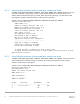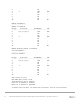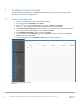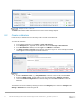Deployment Guide
Table Of Contents
- 1 Introduction
- 2 Hardware overview
- 3 Topology overview
- 4 Preparation
- 5 S4148U-ON switch configuration
- 6 S4148U-ON validation
- 7 Configure Unity FC storage
- 8 Configure storage on ESXi hosts
- 9 Configure ESXi hosts for LAN traffic
- A Validated components
- B Technical support and resources
- C Support and feedback
50 Dell EMC Networking FCoE-to-Fibre Channel Deployment with S4148U-ON in F_port Mode | version 1.0
8.4 Configure the virtual disk
Note: The following example is applicable for VMs running Windows Server 2008, 2012, or 2016. See the
operating system documentation to configure virtual disks on other supported guest operating systems.
1. Power on the VM and log in to the Windows Server guest OS.
2. In Windows, go to Server Manager > Tools > Computer Management > Storage > Disk
Management.
Note: If an Initialize Disk window appears, select OK to initialize now, or Cancel to initialize in step 5.
3. If the new disk is not present in the list, right click on Disk Management and select Rescan Disks.
4. The new hard disk appears in the list (Disk 1 in Figure 30).
Windows Server Disk Management utility
5. If the disk is not initialized or online, right-click in the box containing the Disk #, e.g., Disk 1 and use
the menu options to bring the disk online and initialize it.
6. Continue using the Disk Management application to format the disk.