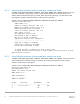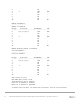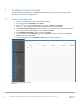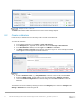Deployment Guide
Table Of Contents
- 1 Introduction
- 2 Hardware overview
- 3 Topology overview
- 4 Preparation
- 5 S4148U-ON switch configuration
- 6 S4148U-ON validation
- 7 Configure Unity FC storage
- 8 Configure storage on ESXi hosts
- 9 Configure ESXi hosts for LAN traffic
- A Validated components
- B Technical support and resources
- C Support and feedback
47 Dell EMC Networking FCoE-to-Fibre Channel Deployment with S4148U-ON in F_port Mode | version 1.0
Adapter Details - Paths tab
The Paths tab includes similar information for the host’s second storage adapter.
8.2 Create a datastore
In this section, a datastore that uses the Unity LUN is created on the ESXi host.
To create the datastore:
1. In the vSphere Web Client, go to Home > Hosts and Clusters.
2. In the Navigator pane, right-click on the ESXi host and select Storage > New Datastore.
3. In the New Datastore window, leave the Type set to VMFS and click Next.
4. The Name and device selection page appears as shown in Figure 27. In this example, the 80GB
LUN mapped to this host appears in the list of devices.
Name and device selection page
5. Provide a Datastore name, e.g., Unity 80GB LUN, select the LUN in the list, and click Next.
6. Select the VMFS version. For this guide, it is left at its default setting, VMFS 5. Click Next.
7. Leave the Partition configuration at its default settings and click Next > Finish to create the
datastore.
The datastore is now accessible by selecting the host in the Navigator pane. Select the Configure tab >
Storage > Datastores as shown in Figure 28.