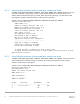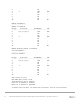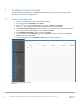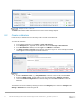Deployment Guide
Table Of Contents
- 1 Introduction
- 2 Hardware overview
- 3 Topology overview
- 4 Preparation
- 5 S4148U-ON switch configuration
- 6 S4148U-ON validation
- 7 Configure Unity FC storage
- 8 Configure storage on ESXi hosts
- 9 Configure ESXi hosts for LAN traffic
- A Validated components
- B Technical support and resources
- C Support and feedback
46 Dell EMC Networking FCoE-to-Fibre Channel Deployment with S4148U-ON in F_port Mode | version 1.0
8 Configure storage on ESXi hosts
In this section, the example LUN created on the storage array is used to create a datastore on an ESXi host.
The datastore is used to create a virtual disk on a virtual machine (VM) residing on the ESXi host. This
process may be repeated as needed for additional LUNs, hosts, and VMs.
8.1 Rescan storage
1. In the vSphere Web Client, go to Home > Hosts and Clusters.
2. In the Navigator pane, select an ESXi host with LUN access configured on the FC storage array.
3. In the center pane, select Configure > Storage Adapters.
4. Select host's first FCoE adapter, vmhba32 in this example, and click the icon to rescan storage.
5. The LUN on the storage array mapped to this host appears under Adapter Details on the Devices
tab as shown in Figure 25.
LUN visible to ESXi host
6. Repeat for host's second adapter, vmhba33 in this example. The LUN information on the Adapter
Details > Devices tab is identical to the first adapter.
7. Select the first storage adapter, e.g., vmhba32, then select the Adapter Details > Paths tab as
shown in Figure 26. The target, LUN number (e.g., LUN 0) and path status are shown. The target
field includes the two active storage WWPNs connected to vmhba32. The status field is marked either
Active or Active (I/O) for each path.