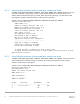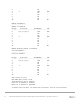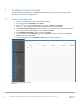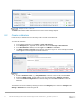Deployment Guide
Table Of Contents
- 1 Introduction
- 2 Hardware overview
- 3 Topology overview
- 4 Preparation
- 5 S4148U-ON switch configuration
- 6 S4148U-ON validation
- 7 Configure Unity FC storage
- 8 Configure storage on ESXi hosts
- 9 Configure ESXi hosts for LAN traffic
- A Validated components
- B Technical support and resources
- C Support and feedback
44 Dell EMC Networking FCoE-to-Fibre Channel Deployment with S4148U-ON in F_port Mode | version 1.0
7.2 Add ESXi hosts
1. In the Unisphere left pane under ACCESS, select VMware.
2. On the vCenters tab, click the icon to open the Add vCenter dialog box.
3. Enter the Network Name or Address of the vCenter server. Enter the vCenter User Name and
Password and click Find.
4. A list of discovered ESXi hosts is displayed. Select the applicable hosts and click Next.
5. A VMware API for Storage Awareness (VASA) Provider is not used in this example. Click Next.
6. On the Summary page, review the ESXi Hosts to be added. Click Finish.
7. When the Overall status shows 100% Completed, click Close.
8. The vCenter server is displayed as shown in Figure 22.
vCenter server added to Unisphere
9. The list of added ESXi hosts is displayed on the ESXi Hosts tab, as shown in Figure 23.
ESXi Hosts added to Unisphere
Note: Additional hosts may be added as needed on the ESXi Hosts tab. Click the icon, enter the
credentials for the vCenter Server or ESXi host, and follow the prompts.
7.3 Create LUNs and configure host access
1. In the Unisphere left pane under STORAGE, select Block.
2. On the LUNs tab, click the icon to open the Create LUNs dialog box.
3. On the Configure LUN(s) page, select the Number of LUNs. Provide a Name and select the
Storage Pool. Modify the Size as required and click Next.
4. On the Access page, click the icon and select host(s) to be granted access to the LUN. Click OK
> Next.