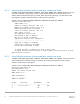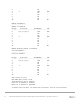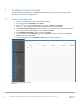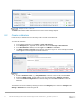Deployment Guide
Table Of Contents
- 1 Introduction
- 2 Hardware overview
- 3 Topology overview
- 4 Preparation
- 5 S4148U-ON switch configuration
- 6 S4148U-ON validation
- 7 Configure Unity FC storage
- 8 Configure storage on ESXi hosts
- 9 Configure ESXi hosts for LAN traffic
- A Validated components
- B Technical support and resources
- C Support and feedback
43 Dell EMC Networking FCoE-to-Fibre Channel Deployment with S4148U-ON in F_port Mode | version 1.0
7 Configure Unity FC storage
This section covers configuration of a Dell EMC Unity 500F storage array. Refer to the storage system
documentation for other FC storage devices.
7.1 Create a storage pool
1. Connect to the Unisphere GUI in a web browser and log in.
2. In the left pane under STORAGE, select Pools.
3. Click the icon. In the Create Pool dialog box, provide a Name and click Next.
4. Select appropriate storage tiers and RAID configuration for the pool. Click Next.
5. Under Select Amount of Storage, select the number of drives section. The total number of drives
and the total capacity will be displayed next to Totals. Click Next.
6. The Capability Profile Name section is optional. Click Next.
7. Review selections on the Summary page and click Finish to create the pool. Once the Overall
status shows 100%, click Close.
8. The pool is displayed on the STORAGE > Pools page as shown in Figure 21.
Storage pool created