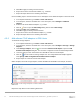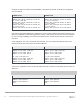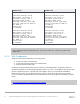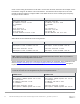Deployment Guide
Table Of Contents
- 1 Introduction
- 2 Hardware overview
- 3 Topology overview
- 4 Preparation
- 5 S4148U-ON switch configuration
- 6 S4148U-ON validation
- 7 Configure Unity FC storage
- 8 Configure storage on ESXi hosts
- 9 Configure ESXi hosts for LAN traffic
- A Validated components
- B Technical support and resources
- C Support and feedback
21 Dell EMC Networking FCoE-to-Fibre Channel Deployment with S4148U-ON in F_port Mode | version 1.0
Note: The IP addresses shown next to the two FCoE adapters are automatically assigned private addresses
and are not used for FCoE.
4.5.5 Increase MTU size for FCoE
FCoE frames may be up to 2180 bytes in size. By default, VMware vSwitches and VMkernel adapters have
the Maximum Transmission Unit (MTU) size set to 1500 bytes.
Use the following steps to increase the MTU size to 2500 bytes on the vSwitches created for FCoE:
1. In the vSphere Web Client, go to Home > Hosts and Clusters.
2. In the left pane, select the first ESXi host. In the center pane, select Configure > Virtual switches.
3. Click on the first FCoE vSwitch, e.g., vSwitch1, and click the upper icon as shown in Figure 18.
Selecting the correct vSwitch edit icon
4. In the Edit Settings dialog box, change the value of MTU (Bytes) to 2500 as shown in Figure 19.
vSwitch MTU set to 2500 bytes