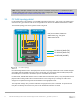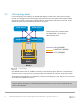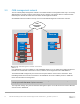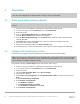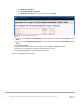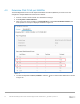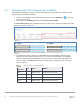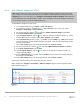Deployment Guide
Table Of Contents
- 1 Introduction
- 2 Hardware overview
- 3 Topology overview
- 4 Preparation
- 5 S4148U-ON switch configuration
- 6 S4148U-ON validation
- 7 Configure Unity FC storage
- 8 Configure storage on ESXi hosts
- 9 Configure ESXi hosts for LAN traffic
- A Validated components
- B Technical support and resources
- C Support and feedback
20 Dell EMC Networking FCoE-to-Fibre Channel Deployment with S4148U-ON in F_port Mode | version 1.0
4.5.4 Add VMkernel adapters for FCoE
Note: Before starting this section, be sure the vmnic-to-physical adapter mapping for each host’s FCoE
ports is known. Vmnics and their MAC addresses are visible in the Web Client by selecting the host in the
Navigator pane. In the center pane, go to Configure > Networking > Physical adapters. MAC addresses
for this deployment were recorded earlier in Table 1. In this example, the two FCoE adapters on each host
are vmnic4 and vmnic5. Your vmnic numbering may vary.
To add VMkernel adapters for FCoE traffic:
1. In the vSphere Web Client, go to Home > Hosts and Clusters.
2. In the left pane, select the first ESXi host, e.g., r640-1.dell.local. In the center pane, select
Configure > Networking > Virtual switches.
3. For the first CNA port, click the icon and select VMkernel Network Adapter. Click Next.
4. Select New standard switch and click Next.
5. Under Assigned adapters, click the icon. Select the first vmnic enabled for FCoE, e.g., vmnic4,
and click OK. Make sure it is listed under Active Adapters and click Next.
6. Next to Network label, provide a name, e.g., FCoE1, and the VLAN ID, e.g., 1002. (VLAN 1002 is
used for FCoE traffic on both S4148U switches in this guide). Leave the remaining settings at their
defaults and click Next.
7. On the IPv4 settings page, keep the default selection and click Next > Finish.
8. For the second CNA port, click the icon and select VMkernel Network Adapter. Click Next.
9. Select New standard switch and click Next.
10. Under Assigned adapters, click the icon. Select the second vmnic enabled for FCoE, e.g.,
vmnic5. Click OK > Next.
11. Specify a Network label, e.g., FCoE2. Set the VLAN ID to 1002. Leave the remaining settings at
their defaults and click Next.
12. On the IPv4 settings page, keep the default selection and click Next > Finish.
Repeat steps 2-12 for remaining ESXi hosts using the same VLAN ID.
When complete, the Configure > Networking > VMkernel adapters page for each host appear should
appear similar to Figure 17.
Host VMkernel adapters configured