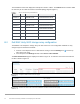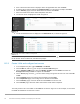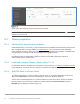Deployment Guide
35 Dell EMC Networking OS10EE FCoE Deployment with FSB
B PowerEdge server, Unity storage, and VMware setup
B.1 PowerEdge server configuration
This section details the configuration of the CNAs used to validate the network topology.
Note: Exact iDRAC steps in this section may vary depending on hardware, software and browser versions
used. See the PowerEdge server documentation for steps to connect to the iDRAC.
B.1.1 Reset server CNA interfaces to factory defaults
Note: Resetting to defaults is only necessary if installed CNA has been modified from their factory default
settings.
1. Connect to the server's iDRAC in a web browser and launch the virtual console.
2. In the virtual console, from the Next Boot menu, select BIOS Setup.
3. Reboot the server.
4. From the System Setup Main Menu, select Device Settings.
5. From the Device Settings page, select the first CNA adapter port.
6. From the Main Configuration Page, click Default and then Yes to load the default settings.
7. Click OK and then click Finish.
8. Click Yes to save changes. Click OK.
9. Repeat steps 5 through 8 for the second FC adapter port.
10. Repeat steps 1 through 9 for remaining servers.
B.1.2 Determine FCoE CNA port WWPNs
The FCoE CNA World Wide Port Names (WWPNs) for the PowerEdge R740xd server are used for FC zone
configuration. WWPNs may be determined using the iDRAC as follows:
1. Connect to the first server's iDRAC in a web browser and log in.
2. Select System > Network Devices.
3. Under Network Devices, click the CNA.
Note: In this example, click NIC Slot 2. The NIC ports are displayed as shown in Figure 9
.