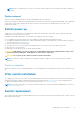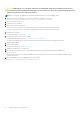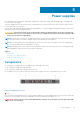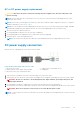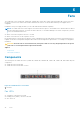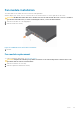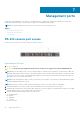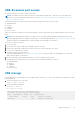Install Guide
CAUTION: ESD damage can occur when components are mishandled. Always wear an ESD-preventive wrist or
heel ground strap when handling the switch and accessories. After you remove the original packaging, place the
switch and components on an anti-static surface.
NOTE: Some steps do not apply if you are replacing a different switch or non-Dell EMC switch.
1. Back up the switch configuration to your back-up computer or laptop TFTP server.
OS10# copy config://startup.xml config://<backup file name>
2. Disconnect the power source.
3. Label and remove all cables.
4. Remove the switch from the rack.
At the same time, press in the two side-release bars on the switch and slide the switch forward.
If you are using the fan trays or PSUs in the replacement switch, remove them from the switch.
5. Unpack the new switch.
For more information, see Unpack.
6. Install the new switch in your rack or cabinet.
For detailed installation instructions, see S4100F-ON series installation.
If you are using the fan trays or PSUs from the removed switch, reinsert them in the replacement switch.
7. Connect all the cables.
8. Power on the switch.
For more information, see Switch power up.
9. Establish a connection to the switch CLI.
10. Confirm that the software version of the replacement switch is the same as the previously installed switch.
show version
If the software versions do not match, upgrade the replacement switch software using the procedure included with the
firmware download.
11. Copy the backed-up switch configuration to the new switch.
copy tftp://hostip/filepath running-config
32
S4100–ON Series installation