Concept Guide
Table Of Contents
- Dell EMC SmartFabric Services User Guide Release 1.0
- About this guide
- SFS fundamentals
- Setting up SFS
- Deploying and managing a fabric
- Access fabric setup options
- Update default fabric, switch names, and descriptions
- Create uplink for external network connectivity
- Breakout switch ports
- Configure jump host
- Update network configuration
- Onboard a server onto the fabric
- Edit default fabric settings
- Restore fabric configuration
- Manage network profiles
- Manage routing profiles
- Access fabric setup options
- SFS with VxRail
- SFS with PowerEdge MX
- SFS for Isilon/PowerScale back-end fabric
- SFS commands
- smartfabric l3fabric enable
- smartfabric vlti
- show logging smartfabric
- show smartfabric cluster
- show smartfabric cluster member
- show smartfabric configured-server
- show smartfabric configured-server configured-server-interface
- show smartfabric details
- show smartfabric discovered-server
- show smartfabric discovered-server discovered-server-interface
- show smartfabric networks
- show smartfabric nodes
- show smartfabric personality
- show smartfabric uplinks
- show smartfabric upgrade-status
- show smartfabric validation-errors
- show switch-operating-mode
- Appendix
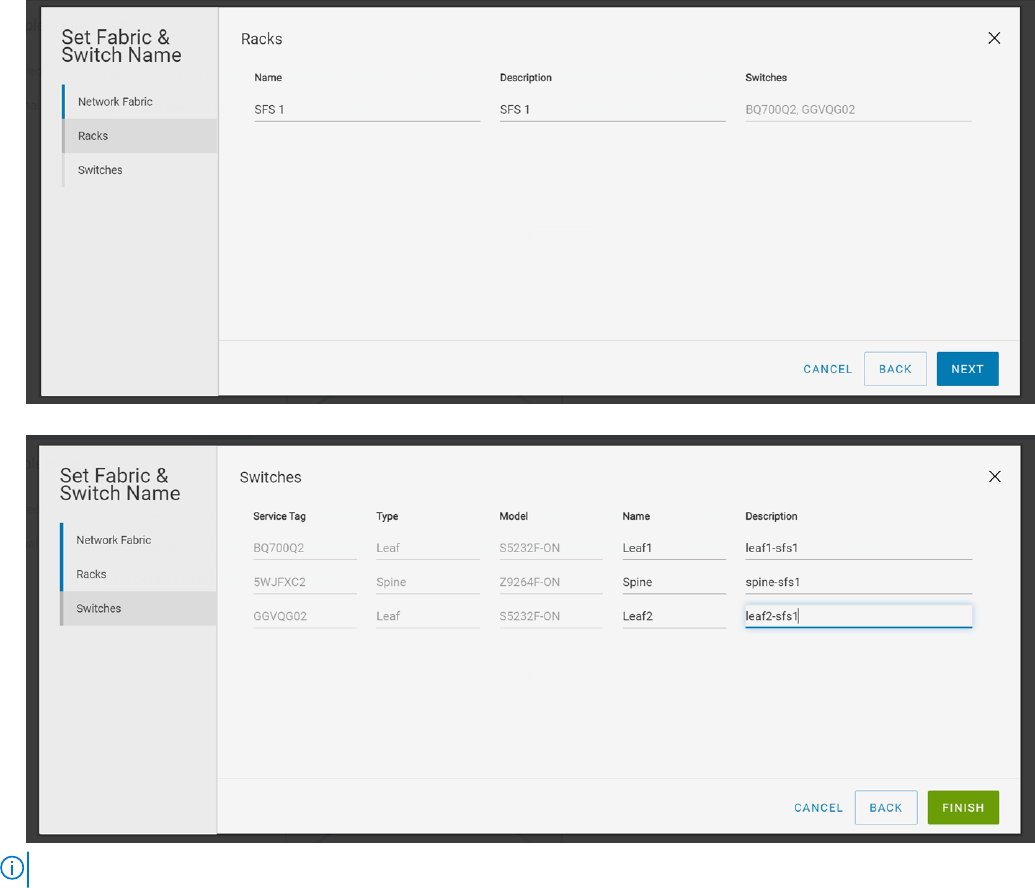
3. Change the name and description of the rack or VLT fabric, and click Next.
4. Change the name and description of the switches, and click Finish.
NOTE: If you change the switch name in the GUI, the hostname on the switch CLI is also updated.
Create uplink for external network connectivity
Uplinks enable the network fabric to communicate with the external network. Before creating an uplink, ensure that the external
network is configured with the L2 or L3 setup. Any ports available on the leaf switches may be used as uplinks, provided they
are compatible with the corresponding ports on the external switches.
SFS supports eBGP and static routes profiles and LACP and static for uplink bonding. For more information, see Uplinks section.
From SmartFabric Services page, click Uplinks tab to view the list of the uplinks that are configured in the SFS. For more
information, see Manage uplinks. The Uplinks page does not display the network and route profiles that are associated with the
uplinks. View these details by running the show smartfabric uplinks command on the switch.
Configure L2 uplink
Follow the instructions to create a L2 uplink:
1. Click Home > Create Uplink for External Network Connectivity.
Deploying and managing a fabric
19










