Concept Guide
Table Of Contents
- Dell EMC SmartFabric Services User Guide Release 1.0
- About this guide
- SFS fundamentals
- Setting up SFS
- Deploying and managing a fabric
- Access fabric setup options
- Update default fabric, switch names, and descriptions
- Create uplink for external network connectivity
- Breakout switch ports
- Configure jump host
- Update network configuration
- Onboard a server onto the fabric
- Edit default fabric settings
- Restore fabric configuration
- Manage network profiles
- Manage routing profiles
- Access fabric setup options
- SFS with VxRail
- SFS with PowerEdge MX
- SFS for Isilon/PowerScale back-end fabric
- SFS commands
- smartfabric l3fabric enable
- smartfabric vlti
- show logging smartfabric
- show smartfabric cluster
- show smartfabric cluster member
- show smartfabric configured-server
- show smartfabric configured-server configured-server-interface
- show smartfabric details
- show smartfabric discovered-server
- show smartfabric discovered-server discovered-server-interface
- show smartfabric networks
- show smartfabric nodes
- show smartfabric personality
- show smartfabric uplinks
- show smartfabric upgrade-status
- show smartfabric validation-errors
- show switch-operating-mode
- Appendix
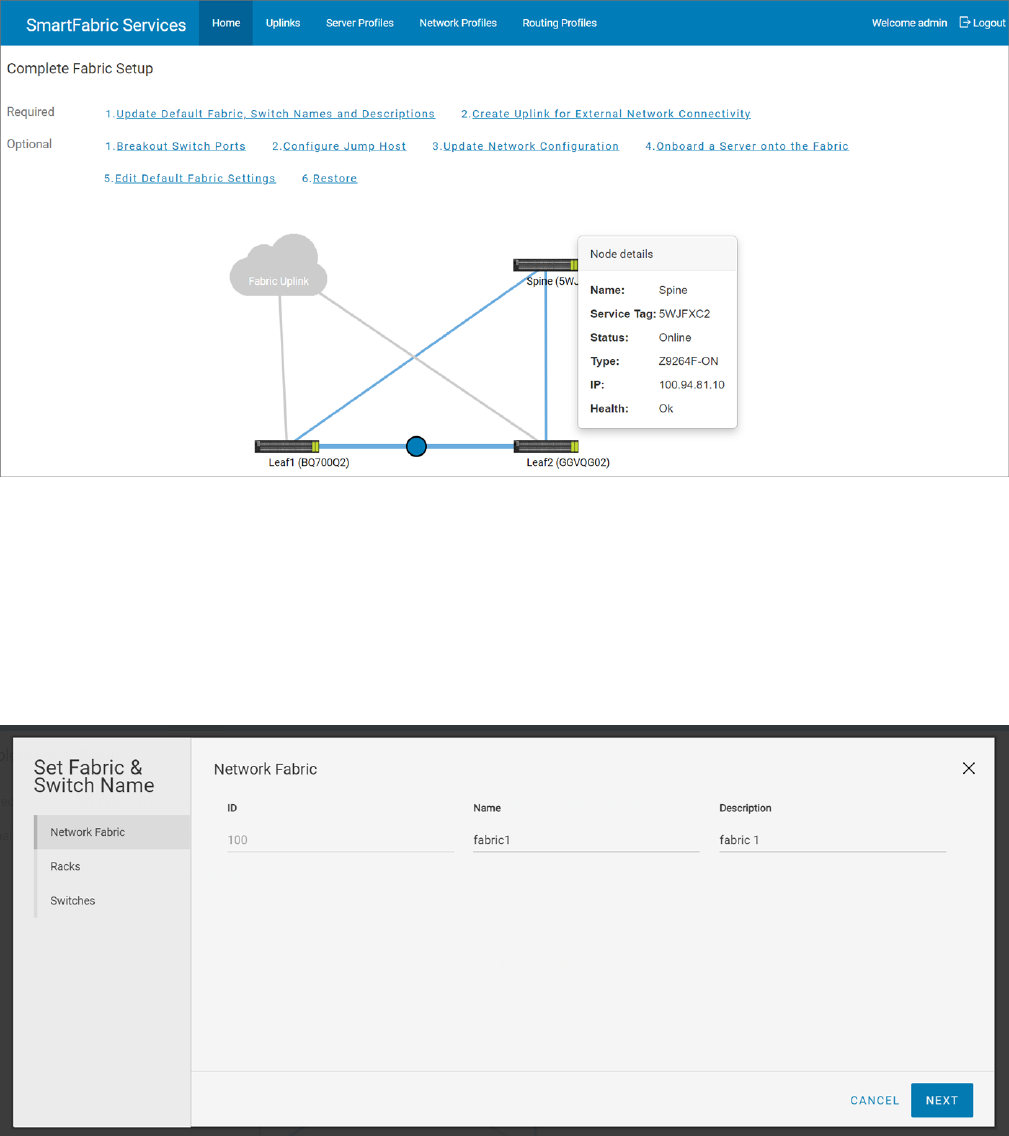
Mouse over a fabric to see the detailed information about the leaf and spine switches, and the link connectivity.
The session is controlled through token-based authentication. The default token timeout value is 120 minutes. You are
automatically logged out, after the token time expires with a warning message.
Update default fabric, switch names, and descriptions
SFS assigns unique names for the network fabric, racks, and switches automatically. Use the following instructions to change
the names and descriptions of the network fabric, racks, and switches:
1. Click Home > Update Default Fabric, Switch Names and Descriptions.
2. Change the name and description of the network fabric, and click Next.
18
Deploying and managing a fabric










