Concept Guide
Table Of Contents
- Dell EMC SmartFabric Services User Guide Release 1.0
- About this guide
- SFS fundamentals
- Setting up SFS
- Deploying and managing a fabric
- Access fabric setup options
- Update default fabric, switch names, and descriptions
- Create uplink for external network connectivity
- Breakout switch ports
- Configure jump host
- Update network configuration
- Onboard a server onto the fabric
- Edit default fabric settings
- Restore fabric configuration
- Manage network profiles
- Manage routing profiles
- Access fabric setup options
- SFS with VxRail
- SFS with PowerEdge MX
- SFS for Isilon/PowerScale back-end fabric
- SFS commands
- smartfabric l3fabric enable
- smartfabric vlti
- show logging smartfabric
- show smartfabric cluster
- show smartfabric cluster member
- show smartfabric configured-server
- show smartfabric configured-server configured-server-interface
- show smartfabric details
- show smartfabric discovered-server
- show smartfabric discovered-server discovered-server-interface
- show smartfabric networks
- show smartfabric nodes
- show smartfabric personality
- show smartfabric uplinks
- show smartfabric upgrade-status
- show smartfabric validation-errors
- show switch-operating-mode
- Appendix
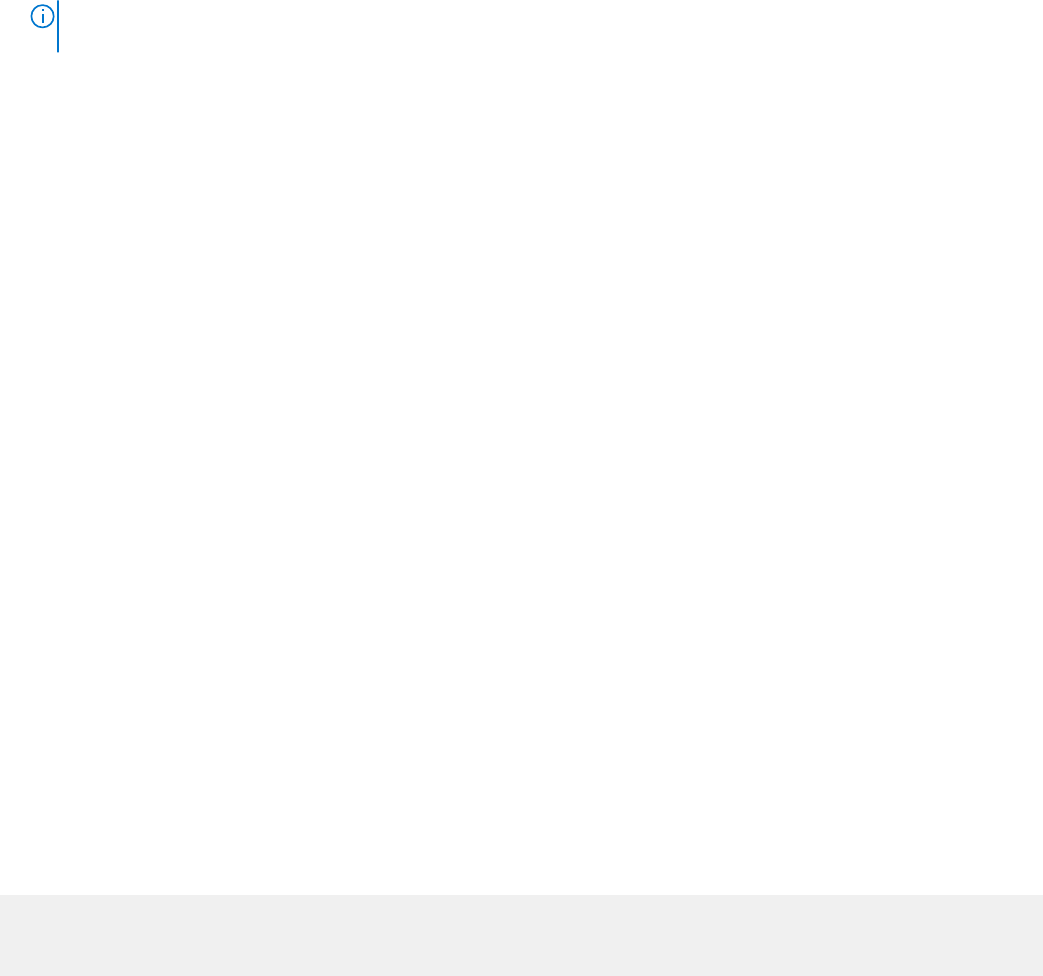
SFS behavior
SFS elects one switch from the fabric as a master switch and designates the remaining leaf switches as the backup switches.
In the event of a master failover, a new master is elected from the backup switches using the keepalive information. The
switches that are configured as Preferred Master have a higher priority to become the master switch. If none of the switches
are configured as the preferred master, any leaf switch can become the master.
When you expand the fabric, the newly added switches may come up and form a fabric among themselves, and elect a master
before they are connected to the existing fabric. When the new fabric merges with the existing fabric, SFS elects a new master
switch for the combined fabric. If one of the new leaf switches becomes the master, it may overwrite the configuration in the
existing fabric.
Spanning tree considerations
● To avoid loops, SFS does not allow you to configure the same network on multiple uplinks.
● SFS supports RPVST+ and MSTP. The default spanning tree mode in SFS is RPVST+. Once the fabric is created, you can
change the STP mode using SFS GUI, see Edit default settings.
NOTE: When you change the mode using GUI, the whole fabric goes through a reboot and the new mode is set to
MSTP. The reboot action impacts the traffic flow in the cluster.
● By default, RPVST+ is enabled on the uplink interfaces for L3 VLAN networks. When RPVST+ is enabled on the uplink, the
total number of Port VLANs (PV) supported is 400.
Configure SFS
By default, PowerSwitches boot in Full Switch mode when you power them up with SmartFabric OS10. This information explains
how to setup a fabric.
1. Enable SFS and set roles on the switches.
2. Connect to SFS GUI and complete the relevant fabric configurations to setup the fabric. See SFS GUI for more information
regarding login procedure and fabric configurations.
For SFS with Isilon/PowerScale deployment, you only have to enable SFS with roles on all the switches using CLI. All other SFS
initial deployment operations using UI are not required. For more information regarding PowerScale deployments, see the related
documents available in PowerScale Info Hubs.
Enable SFS on PowerSwitches
You can enable SFS on PowerSwitches through CLI, GUI, or REST API from OS10.5.0.5 and later versions. This option is
applicable only for SFS L3 leaf and spine personality.
After you enable SFS on all the switches in a leaf and spine deployment, a network fabric is created automatically with the
default fabric settings. See Internal fabric component and networks for more information about the default settings.
Enable SFS using CLI
To enable SFS on a switch using CLI, run the smartfabric l3fabric enable command and set a role. For more
information, see smartfabric l3fabric enable.
After you enable SFS on the switches and set a role, the system prompts for a confirmation to reload and boots in the
SmartFabric mode. Enter Yes to continue. In SmartFabric mode, the CLI is restricted to global switch management features and
monitoring. Using this command, enable SFS on all the switches with the corresponding role to create a fabric.
The following example shows how you can enable SFS on switches and set roles:
Spine:
OS10(config)# smartfabric l3fabric enable role SPINE
Reboot to change the personality? [yes/no]: yes
12
Setting up SFS










