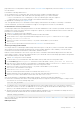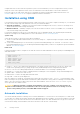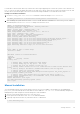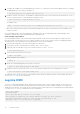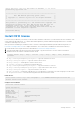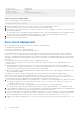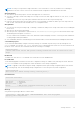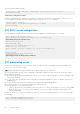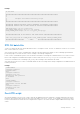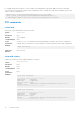Reference Guide
Table Of Contents
- OS10 Enterprise Edition User Guide Release 10.4.1.0
- Getting Started
- Supported Hardware
- Download OS10 image and license
- Installation using ONIE
- Log into OS10
- Install OS10 license
- Zero-touch deployment
- Remote access
- Upgrade OS10
- CLI Basics
- CLI command categories
- CONFIGURATION Mode
- Command help
- Check device status
- Candidate configuration
- Change to transaction-based configuration
- Copy running configuration
- Restore startup configuration
- Reload system image
- Filter show commands
- Alias command
- Batch mode
- Linux shell commands
- SSH commands
- OS9 environment commands
- Common commands
- alias
- alias (multi-line)
- batch
- boot
- commit
- configure
- copy
- default (alias)
- delete
- description (alias)
- dir
- discard
- do
- feature config-os9-style
- exit
- license
- line (alias)
- lock
- management route
- move
- no
- reload
- show alias
- show boot
- show candidate-configuration
- show environment
- show inventory
- show ip management-route
- show ipv6 management-route
- show license status
- show running-configuration
- show startup-configuration
- show system
- show version
- start
- system
- system identifier
- terminal
- traceroute
- unlock
- write
- Interfaces
- Ethernet interfaces
- Unified port groups
- L2 mode configuration
- L3 mode configuration
- Fibre Channel interfaces
- Management interface
- VLAN interfaces
- User-configured default VLAN
- VLAN scale profile
- Loopback interfaces
- Port-channel interfaces
- Configure interface ranges
- Switch-port profiles
- Configure breakout mode
- Breakout auto-configuration
- Forward error correction
- Energy-efficient Ethernet
- View interface configuration
- Interface commands
- channel-group
- default vlan-id
- description (Interface)
- duplex
- feature auto-breakout
- fec
- interface breakout
- interface ethernet
- interface loopback
- interface mgmt
- interface null
- interface port-channel
- interface range
- interface vlan
- link-bundle-utilization
- mode
- mode l3
- mtu
- port-group
- scale-profile vlan
- show discovered-expanders
- show interface
- show inventory media
- show link-bundle-utilization
- show port-channel summary
- show port-group
- show switch-operating-mode
- show switch-port-profile
- show unit-provision
- show vlan
- shutdown
- speed (Fibre Channel)
- speed (Management)
- switch-port-profile
- switchport access vlan
- switchport mode
- switchport trunk allowed vlan
- unit-provision
- Fibre Channel
- Layer 2
- 802.1X
- Link Aggregation Control Protocol
- Link Layer Discovery Protocol
- Optional TLVs
- Organizationally-specific TLVs
- Media endpoint discovery
- Network connectivity device
- LLDP-MED capabilities TLV
- Network policies TLVs
- Define network policies
- Packet timer values
- Disable and re-enable LLDP
- Disable and re-enable LLDP on management ports
- Advertise TLVs
- Network policy advertisement
- Fast start repeat count
- View LLDP configuration
- Adjacent agent advertisements
- Time to live
- LLDP commands
- clear lldp counters
- clear lldp table
- lldp enable
- lldp holdtime-multiplier
- lldp med fast-start-repeat-count
- lldp med
- lldp med network-policy
- lldp med network-policy (Interface)
- lldp med tlv-select
- lldp receive
- lldp reinit
- lldp timer
- lldp tlv-select basic-tlv
- lldp tlv-select dot1tlv
- lldp tlv-select dot3tlv
- lldp transmit
- show lldp interface
- show lldp errors
- show lldp med
- show lldp neighbors
- show lldp timers
- show lldp tlv-select interface
- show lldp traffic
- show nework-policy profile
- Media Access Control
- Multiple Spanning-Tree Protocol
- Configure MSTP
- Create instances
- Root selection
- Non-Dell hardware
- Region name or revision
- Modify parameters
- Interface parameters
- Forward traffic
- Spanning-tree extensions
- MST commands
- instance
- name
- revision
- spanning-tree bpdufilter
- spanning-tree bpduguard
- spanning-tree disable
- spanning-tree guard
- spanning-tree mode
- spanning-tree mst
- spanning-tree msti
- spanning-tree mst configuration
- spanning-tree mst disable
- spanning-tree mst force-version
- spanning-tree mst forward-time
- spanning-tree mst hello-time
- spanning-tree mst mac-flush-threshold
- spanning-tree mst max-age
- spanning-tree mst max-hops
- spanning-tree port
- show spanning-tree mst
- show spanning-tree msti
- Rapid per-VLAN spanning-tree plus
- Load balance and root selection
- Enable RPVST+
- Select root bridge
- Root assignment
- Loop guard
- Global parameters
- RPVST+ commands
- clear spanning-tree counters
- clear spanning-tree detected-protocol
- show spanning-tree vlan
- spanning-tree bpdufilter
- spanning-tree bpduguard
- spanning-tree disable
- spanning-tree guard
- spanning-tree mode
- spanning-tree port
- spanning-tree vlan cost
- spanning-tree vlan disable
- spanning-tree vlan forward-time
- spanning-tree vlan force-version
- spanning-tree vlan hello-time
- spanning-tree vlan mac-flush-threshold
- spanning-tree vlan max-age
- spanning-tree vlan priority
- spanning-tree vlan priority (Interface)
- spanning-tree vlan root
- Rapid Spanning-Tree Protocol
- Enable globally
- Global parameters
- Interface parameters
- Root bridge selection
- EdgePort forward traffic
- Spanning-tree extensions
- RSTP commands
- clear spanning-tree counters
- show spanning-tree active
- show spanning-tree interface
- spanning-tree bpdufilter
- spanning-tree bpduguard
- spanning-tree disable
- spanning-tree guard
- spanning-tree mode
- spanning-tree port
- spanning-tree rstp force-version
- spanning-tree rstp forward-time
- spanning-tree rstp hello-time
- spanning-tree rstp mac-flush-threshold
- spanning-tree rstp max-age
- spanning-tree rstp
- Virtual LANs
- Port monitoring
- Layer 3
- Virtual routing and forwarding
- Configure management VRF
- Configure non-default VRF instances
- Sample VRF configuration
- View VRF instance information
- VRF commands
- Bidirectional Forwarding Detection
- Border Gateway Protocol
- Sessions and peers
- Route reflectors
- Multiprotocol BGP
- Attributes
- Selection criteria
- Weight and local preference
- Multiexit discriminators
- Origin
- AS path and next-hop
- Best path selection
- More path support
- Advertise cost
- 4-Byte AS numbers
- AS number migration
- Configure Border Gateway Protocol
- Enable BGP
- Configure Dual Stack
- Peer templates
- Neighbor fall-over
- Configure password
- Fast external fallover
- Passive peering
- Local AS
- AS number limit
- Redistribute routes
- Additional paths
- MED attributes
- Local preference attribute
- Weight attribute
- Enable multipath
- Route-map filters
- Route reflector clusters
- Aggregate routes
- Confederations
- Route dampening
- Timers
- Neighbor soft-reconfiguration
- BGP commands
- activate
- add-path
- address-family
- advertisement-interval
- advertisement-start
- aggregate-address
- allowas-in
- always-compare-med
- as-notation
- bestpath as-path
- bestpath med
- bestpath router-id
- clear ip bgp
- clear ip bgp *
- clear ip bgp dampening
- clear ip bgp flap-statistics
- connection-retry-timer
- confederation
- client-to-client
- cluster-id
- bgp dampening
- description
- default-metric
- default-originate
- distribute-list
- bgp default local-preference
- ebgp-multihop
- enforce-first-as
- fall-over
- fast-external-fallover
- inherit template
- listen
- local-as
- log-neighbor-changes
- maximum-paths
- maximum-prefix
- neighbor
- next-hop-self
- non-deterministic-med
- outbound-optimization
- password
- redistribute
- remote-as
- remove-private-as
- route-map
- route-reflector-client
- router bgp
- router-id
- send-community
- sender-side-loop-detection
- show ip bgp
- show ip bgp dampened-paths
- show ip bgp flap-statistics
- show ip bgp ipv4 unicast
- show ip bgp ipv6 unicast
- show ip bgp neighbors
- show ip bgp peer-group
- show ip bgp summary
- soft-reconfiguration inbound
- template
- timers
- vrf
- weight
- Equal cost multi-path
- IPv4 routing
- IPv6 routing
- Enable or disable IPv6
- IPv6 addresses
- Stateless autoconfiguration
- Neighbor Discovery
- Duplicate address discovery
- Static IPv6 routing
- IPv6 destination unreachable
- IPv6 hop-by-hop options
- View IPv6 information
- IPv6 commands
- clear ipv6 neighbors
- clear ipv6 route
- ipv6 address
- ipv6 address autoconfig
- ipv6 address dhcp
- ipv6 enable
- ipv6 address eui-64
- ipv6 address link-local
- ipv6 hop-by-hop
- ipv6 nd dad
- ipv6 nd hop-limit
- ipv6 nd managed-config-flag
- ipv6 nd max-ra-interval
- ipv6 nd mtu
- ipv6 nd other-config-flag
- ipv6 nd prefix
- ipv6 nd ra-lifetime
- ipv6 nd reachable-time
- ipv6 nd retrans-timer
- ipv6 nd send-ra
- ipv6 route
- ipv6 unreachables
- show ipv6 neighbors
- show ipv6 route
- show ipv6 interface brief
- Internet Group Management Protocol
- IGMP snooping
- IGMP snooping commands
- ip igmp snooping
- ip igmp snooping enable
- ip igmp snooping fast-leave
- ip igmp snooping last-member-query-interval
- ip igmp snooping mrouter
- ip igmp snooping querier
- ip igmp snooping query-interval
- ip igmp query-max-resp-time
- ip igmp version
- show ip igmp snooping groups
- show ip igmp snooping groups detail
- show ip igmp snooping interface
- show ip igmp snooping mrouter
- Multicast Listener Discovery Protocol
- MLD snooping
- MLD snooping commands
- ipv6 mld snooping
- ipv6 mld snooping enable
- ipv6 mld snooping fast-leave
- ipv6 mld snooping last-member-query-interval
- ipv6 mld snooping mrouter
- ipv6 mld snooping querier
- ipv6 mld snooping query-interval
- ipv6 mld query-max-resp-time
- ipv6 mld version
- show ipv6 mld snooping groups
- show ipv6 mld snooping groups detail
- show ipv6 mld snooping interface
- show ipv6 mld snooping mrouter
- Open shortest path first
- Autonomous system areas
- Areas, networks, and neighbors
- Router types
- Designated and backup designated routers
- Link-state advertisements
- Router priority
- Shortest path first throttling
- OSPFv2
- Enable OSPFv2
- Assign router identifier
- Stub areas
- Passive interfaces
- Fast convergence
- Interface parameters
- Redistribute routes
- Default route
- Summary address
- Graceful restart
- OSPFv2 authentication
- Troubleshoot OSPFv2
- OSPFv2 commands
- area default-cost
- area nssa
- area range
- area stub
- auto-cost reference-bandwidth
- clear ip ospf process
- clear ip ospf statistics
- default-information originate
- default-metric
- fast-converge
- graceful-restart
- ip ospf area
- ip ospf authentication-key
- ip ospf cost
- ip ospf dead-interval
- ip ospf hello-interval
- ip ospf message-digest-key
- ip ospf mtu-ignore
- ip ospf network
- ip ospf passive
- ip ospf priority
- ip ospf retransmit-interval
- ip ospf transmit-delay
- log-adjacency-changes
- max-metric router-lsa
- maximum-paths
- redistribute
- router-id
- router ospf
- show ip ospf
- show ip ospf asbr
- show ip ospf database
- show ip ospf database asbr-summary
- show ip ospf database external
- show ip ospf database network
- show ip ospf database nssa external
- show ip ospf database opaque-area
- show ip ospf database opaque-as
- show ip ospf database opaque-link
- show ip ospf database router
- show ip ospf database summary
- show ip ospf interface
- show ip ospf routes
- show ip ospf statistics
- show ip ospf topology
- summary-address
- timers lsa arrival
- timers spf
- timers throttle lsa all
- OSPFv3
- Enable OSPFv3
- Assign Router ID
- Configure Stub Areas
- Enable Passive Interfaces
- Interface OSPFv3 Parameters
- Default route
- OSPFv3 IPsec authentication and encryption
- Troubleshoot OSPFv3
- OSPFv3 Commands
- area authentication
- area encryption
- area stub
- auto-cost reference-bandwidth
- clear ipv6 ospf process
- clear ipv6 ospf statistics
- default-information originate
- ipv6 ospf area
- ipv6 ospf authentication
- ipv6 ospf cost
- ipv6 ospf dead-interval
- ipv6 ospf encryption
- ipv6 ospf hello-interval
- ipv6 ospf network
- ipv6 ospf passive
- ipv6 ospf priority
- log-adjacency-changes
- maximum-paths
- redistribute
- router-id
- router ospfv3
- show ipv6 ospf
- show ipv6 ospf database
- show ipv6 ospf interface
- show ipv6 ospf neighbor
- show ipv6 ospf statistics
- timers spf (OSPFv3)
- Object tracking manager
- Policy-based routing
- Virtual Router Redundancy Protocol
- Virtual routing and forwarding
- UFT modes
- System management
- Dynamic Host Configuration Protocol
- Network Time Protocol
- System clock
- System banners
- User session management
- Telnet server
- Security
- User re-authentication
- Password strength
- Role-based access control
- Assign user role
- RADIUS authentication
- TACACS+ authentication
- TACACS+ unknown or missing user role
- SSH server
- Virtual terminal line
- Enable AAA accounting
- Enable user lockout
- Limit concurrent login sessions
- Enable login statistics
- Security commands
- aaa accounting
- aaa authentication login
- aaa re-authenticate enable
- crypto ssh-key generate
- ip access-class
- ipv6 access-class
- ip ssh server challenge-response-authentication
- ip ssh server cipher
- ip ssh server enable
- ip ssh server hostbased-authentication
- ip ssh server kex
- ip ssh server mac
- ip ssh server password-authentication
- ip ssh server port
- ip ssh server pubkey-authentication
- ip ssh server vrf
- line vty
- login concurrent-session limit
- login-statistics enable
- password-attributes
- password-attributes max-retry lockout-period
- radius-server host
- radius-server retransmit
- radius-server timeout
- radius-server vrf
- show crypto ssh-key
- show ip ssh
- show login-statistics
- show users
- tacacs-server host
- tacacs-server timeout
- username password role
- username sshkey
- username sshkey filename
- userrole default inherit
- Simple Network Management Protocol
- Uplink Failure Detection
- OS10 image upgrade
- OpenFlow
- OpenFlow logical switch instance
- OpenFlow controller
- OpenFlow version 1.3
- Ports
- Flow table
- Group table
- Meter table
- Instructions
- Action set
- Action types
- Counters
- OpenFlow protocol
- Connection setup TCP
- Supported controllers
- Flow table modification messages
- Message types
- Flow match fields
- Action structures
- Capabilities supported by the data path
- Multipart message types
- Switch description
- Property type
- Group configuration
- Controller roles
- Packet-in reasons
- Flow-removed reasons
- Error types from switch to controller
- OpenFlow use cases
- Configure OpenFlow
- OpenFlow commands
- OpenFlow-only mode commands
- Access Control Lists
- IP ACLs
- MAC ACLs
- Control-plane ACLs
- IP fragment handling
- L3 ACL rules
- Assign sequence number to filter
- L2 and L3 ACLs
- Assign and apply ACL filters
- Ingress ACL filters
- Egress ACL filters
- Clear access-list counters
- IP prefix-lists
- Route-maps
- Match routes
- Set conditions
- continue Clause
- ACL flow-based monitoring
- Enable flow-based monitoring
- ACL commands
- clear ip access-list counters
- clear ipv6 access-list counters
- clear mac access-list counters
- deny
- deny (IPv6)
- deny (MAC)
- deny icmp
- deny icmp (IPv6)
- deny ip
- deny ipv6
- deny tcp
- deny tcp (IPv6)
- deny udp
- deny udp (IPv6)
- description
- ip access-group
- ip access-list
- ip as-path access-list
- ip community-list standard deny
- ip community–list standard permit
- ip extcommunity-list standard deny
- ip extcommunity-list standard permit
- ip prefix-list description
- ip prefix-list deny
- ip prefix-list permit
- ip prefix-list seq deny
- ip prefix-list seq permit
- ipv6 access-group
- ipv6 access-list
- ipv6 prefix-list deny
- ipv6 prefix-list description
- ipv6 prefix-list permit
- ipv6 prefix-list seq deny
- ipv6 prefix-list seq permit
- mac access-group
- mac access-list
- permit
- permit (IPv6)
- permit (MAC)
- permit icmp
- permit icmp (IPv6)
- permit ip
- permit ipv6
- permit tcp
- permit tcp (IPv6)
- permit udp
- permit udp (IPv6)
- remark
- seq deny
- seq deny (IPv6)
- seq deny (MAC)
- seq deny icmp
- seq deny icmp (IPv6)
- seq deny ip
- seq deny ipv6
- seq deny tcp
- seq deny tcp (IPv6)
- seq deny udp
- seq deny udp (IPv6)
- seq permit
- seq permit (IPv6)
- seq permit (MAC)
- seq permit icmp
- seq permit icmp (IPv6)
- seq permit ip
- seq permit ipv6
- seq permit tcp
- seq permit tcp (IPv6)
- seq permit udp
- seq permit udp (IPv6)
- show access-group
- show access-lists
- show ip as-path-access-list
- show ip community-list
- show ip extcommunity-list
- show ip prefix-list
- Route-map commands
- continue
- match as-path
- match community
- match extcommunity
- match interface
- match ip address
- match ip next-hop
- match ipv6 address
- match ipv6 next-hop
- match metric
- match origin
- match route-type
- match tag
- route-map
- set comm-list add
- set comm-list delete
- set community
- set extcomm-list add
- set extcomm-list delete
- set extcommunity
- set local-preference
- set metric
- set metric-type
- set next-hop
- set origin
- set tag
- set weight
- show route-map
- Quality of service
- Configure quality of service
- Ingress traffic classification
- Egress traffic classification
- Policing traffic
- Mark Traffic
- Color traffic
- Modify packet fields
- Shaping traffic
- Bandwidth allocation
- Strict priority queuing
- Buffer management
- Congestion avoidance
- Storm control
- RoCE for faster access and lossless connectivity
- QoS commands
- bandwidth
- class
- class-map
- clear interface
- clear qos statistics
- clear qos statistics type
- control-plane
- flowcontrol
- match
- match cos
- match dscp
- match precedence
- match queue
- match vlan
- mtu
- pause
- pfc-cos
- pfc-max-buffer-size
- pfc-shared-buffer-size
- pfc-shared-headroom-buffer-size
- police
- policy-map
- priority
- priority-flow-control mode
- qos-group dot1p
- qos-group dscp
- queue-limit
- queue bandwidth
- queue qos-group
- random-detect (interface)
- random-detect (queue)
- random-detect color
- random-detect ecn
- random-detect ecn
- random-detect pool
- random-detect weight
- service-policy
- set cos
- set dscp
- set qos-group
- shape
- show class-map
- show control-plane info
- show control-plane statistics
- show interface priority-flow-control
- show qos interface
- show policy-map
- show qos control-plane
- show qos egress bufffers interface
- show egress buffer-stats interface
- show qos ingress buffers interface
- show ingress buffer-stats interface
- show queuing statistics
- show qos system
- show qos system buffers
- show qos maps
- show qos wred-profile
- system qos
- trust-map
- trust dot1p-map
- trust dscp-map
- qos-map traffic-class
- trust-map
- wred
- Virtual Link Trunking
- Converged data center services
- sFlow
- RESTCONF API
- Troubleshoot OS10
- Diagnostic tools
- Password recovery
- Restore factory defaults
- SupportAssist
- Support bundle
- System monitoring
- Log into OS10 device
- Frequently asked questions
- Support resources
License Type : PERPETUAL
License Duration: Unlimited
License Status : Active
License location: /mnt/license/BJD7VS1.lic
---------------------------------------------------------
Troubleshoot license installation failure
An error message displays if the installation fails.
License installation failed
1. Verify the installation path to the local or remote location you tried to download the license from.
2. Check the log on the remote server to see why the FTP or TFTP file transfer failed.
3. Ping the remote server from the switch — use the ping and traceroute commands to test network connectivity. Check
the following if ping fails:
● If the remote server is reachable through the management route, check if the management route is configured correctly.
● If the remote server is reachable through a front-panel port, check if the static or dynamic route is present.
4. Install the server with the license file on the same subnet as the switch.
5. Check if the server is up and running.
Zero-touch deployment
Zero-touch deployment (ZTD) allows OS10 users to automate switch deployment:
● Upgrade an existing OS10 image.
● Execute a CLI batch file to configure the switch.
● Execute a post-ZTD script to perform additional functions.
ZTD is enabled by default when you boot up a switch with a factory-installed OS10 for the first time or when you perform
an ONIE: OS Install from the ONIE boot menu. When a switch boots up in ZTD mode, it starts the DHCP client on all
interfaces — management and front-panel ports. ZTD configures all interfaces for untagged VLAN traffic. The switch obtains
an IP address and a ZTD provisioning script URL from a DHCP server running on the network, and downloads and executes the
ZTD script.
● ZTD is supported only in an IPv4 network. ZTD is not supported by DHCPv6.
● At least one of the front-panel ports connected to the network on which the DHCP server is running must be in non-
breakout mode.
● After booting up in ZTD mode, if a switch receives no DHCP server response with option 240 within five minutes, it
automatically exits ZTD mode. During this time, you can abort ZTD by entering the ztd cancel command. The command
unlocks the switch configuration so that you can enter OS10 CLI commands.
● When ZTD is enabled, the command-line interface is locked so that you cannot enter OS10 configuration commands. Only
show commands are available.
According to the contents of the provisioning script, ZTD performs these tasks in this sequence. Although Steps 2, 3
and 4 are each optional, you must enter a valid URL path for at least one of the IMG_FILE, CLI_CONFIG_FILE, and
POST_SCRIPT_FILE variables. For example, if you only want to configure the switch, enter only a CLI_CONFIG_FILE URL
value. In this case, ZTD does not upgrade the OS10 image and does not execute a post-ZTD script.
1. Downloads the files specified in the ZTD provisioning script — OS10 image, CLI configuration batch file, and post-ZTD script.
● In the provisioning script, enter the file names for the IMG_FILE, CLI_CONFIG_FILE, and POST_SCRIPT_FILE
variables as shown in ZTD provisioning script.
● If no file names are specified, OS10 immediately exits ZTD and returns to CLI configuration mode.
● If the download of any of the specified files fails, ZTD stops. OS10 exits ZTD and unlocks the CLI configuration mode.
2. If an OS10 image is specified for IMG_FILE, ZTD installs the software image in the standby partition. If no configuration file
is specified for CLI_CONFIG_FILE, ZTD reloads the switch with the new OS10 image.
3. If an OS10 CLI batch file with configuration commands is specified for CLI_CONFIG_FILE, ZTD executes the commands in
the PRE-CONFIG and POST-CONFIG sections. After executing the PRE-CONFIG commands, the switch reloads with the
new OS10 image and then executes the POST-CONFIG commands. For more information, see ZTD CLI batch file.
4. If a post-ZTD script file is specified for POST_SCRIPT_FILE, ZTD executes the script. For more information, see Post-ZTD
script.
26
Getting Started