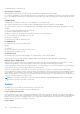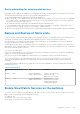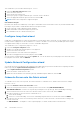Users Guide
This wizard allows you to breakout Ethernet ports. To do so:
1. Launch the Breakout Switch Ports wizard.
2. Select the rack from the list.
3. Select the leaf switch in the rack.
4. Select a port-group or a physical Ethernet port of the leaf switch to breakout.
5. Select the appropriate breakout option from the list, and click OK.
NOTE: Breakout autoconfiguration is supported in spine.
Auto-breakout in Spine
By default, auto-breakout is enabled only on the spine in SmartFabric mode. Auto-breakout works only on DAC and AOC cables.
Following is the procedure to enable breakout between Leaf-spine ISL links:
1. Connect the DAC or AOC cable between leaf and spine.
2. Enable SmartFabric on both leaf and spine as per the role.
3. Use SmartFabric web-UI to breakout the leaf ports.
Configure Jump Host wizard
A jump host is a designated port to which an external device such as laptop can be connected. You can configure only one port
in a leaf switch as a jump port for the external device to connect to L3 fabric. You can select any available port that is not part
of an uplink and ICL, and port connected to a server in SmartFabric deployment.
This wizard allows you to configure the jump host. To do so:
1. Launch the Configure Jump Host wizard.
2. Assign a user-friendly name and description for the jump host.
3. Select a leaf switch from the rack.
4. Select an interface of the leaf switch as the jump host.
5. Associate an untagged network with the jump host, and click OK.
You can view the configured jump host in SFS GUI Uplinks tab. You can also delete any created jump host from this tab. Select
the jump host from the list, and click DELETE.
Update Network Configuration wizard
You can edit the network configuration that is applied on the uplink and server profiles in the fabric after completing the initial
fabric setup using the Update Network Configuration wizard. To do so:
1. Launch Update Network Configuration wizard.
2. Select the VLAN or virtual network to edit.
3. Update the relevant details for the interface, gateway, and DHCP helper IP addresses, and click OK.
Onboard a Server onto the Fabric wizard
To onboard a server, select a server profile, associate an interface to onboard a server, and associate a network or multiple
networks. To do so:
1. Launch the Onboard a Server onto the Fabric wizard.
2. Select the server profile from the list or create a profile for the interface using ADD SERVER PROFILE.
ADD SERVER PROFILE — Create a server profile by providing the server profile type, name, and bonding technology.
3. Select an interface ID from the list if the server interface is discovered or enter an ID, and click NEXT.
4. Associate an interface of the leaf switch to onboard the server:
a. Select the NIC bonding.
b. Select if it is a static onboarding. If it is a static onboarding, assign an interface of the leaf switch, and click NEXT.
5. Associate the networks to the server interface profile from the list or create a network or virtual network according to the
network connectivity.
● ADD NETWORK — A template to create a general-purpose, L3 VLAN, VXLAN, and L3 Routed networks.
140
SmartFabric Services