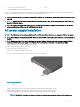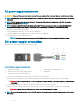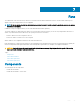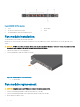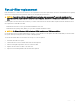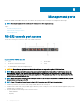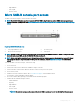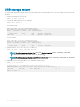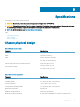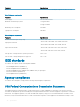Install Guide
• Eight data bits
• One stop bit
• No ow control
Micro USB-B console port access
The Micro USB-B console port is on the I/O side of the switch.
NOTE: The S4048T-ON switch uses the Silicon Labs CP2109 USB-B chip. To nd the correct USB-B universal asynchronous
receiver-transmitter (UART) driver, see https://www.silabs.com/products/development-tools/software/usb-to-uart-bridge-vcp-
drivers.
Figure 22. S4048T-ON I/O-side view
1
Forty-eight 10G Base-T ports 2 Six QSFP+ ports
3 Micro USB-B console port 4 USB-A port
NOTE: The Micro USB-B console port does not provide console access in the ONIE bootloader or ONIE. To navigate the ONIE
bootloader and access ONIE, use the RS-232/RJ-45 serial console port.
NOTE: Before starting this procedure, be sure that you have a terminal emulation program already installed on your PC. Install
the appropriate drivers to support the Micro USB-B port. For assistance, contact www.dell.com/support to download the
drivers.
To access the Micro USB-B console port, follow these steps.
1 Power on the PC.
2 Connect the USB-A end of cable into an available USB port on the PC.
3 Connect the Micro USB-B end of cable into the Micro USB-B console port on the system.
4 Power on the system.
5 Install the necessary USB device drivers. Go to www.dell.com/support to download the drivers.
For assistance, contact Dell EMC Technical Support.
6 Access the S4048T-ON by opening your terminal software emulation program.
7 Conrm that the terminal settings as follows:
• 115200-baud rate
• No parity
• Eight data bits
• One stop bit
• No ow control
NOTE
: The terminal settings are the same for the Micro USB-B console port as for the RS-232/RJ-45 console port.
Management ports 37