Administrator Guide
Table Of Contents
- Open Networking Hardware Diagnostic Guide April 2016
- About this Guide
- Installation Instructions for ONIE and the Dell OS
- ONIE Overview
- Dell DIAG OS
- Dell DiagOS Tools
- Technical Support
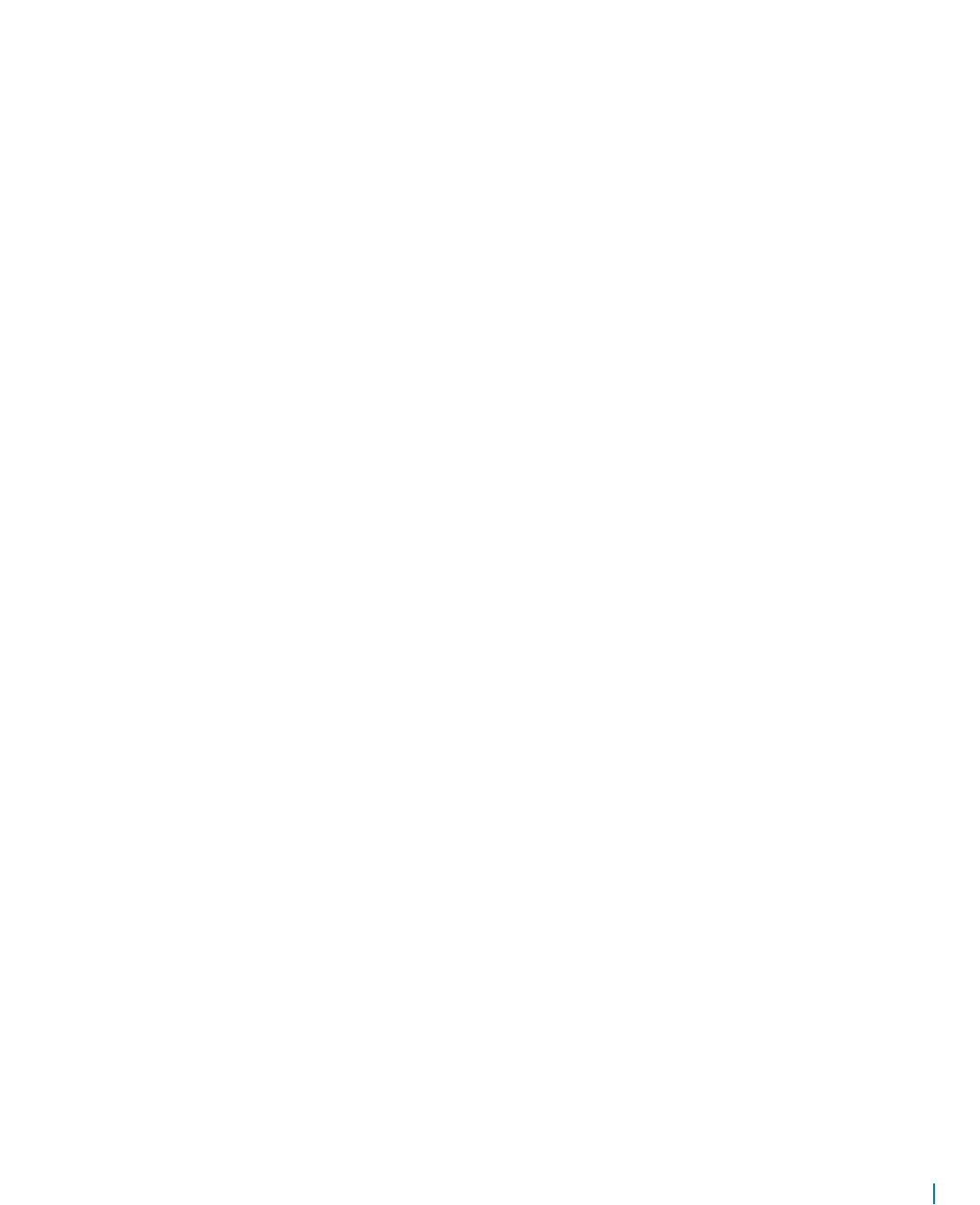
Configuration File Format
The nvramtool configuration file uses the device description format and is the same format as the pltool configuration file.
# C - CHIP (Master | Slave - Cpld or FPGA), Address, Name, Access
# R - Register, Offset, Mask, Name, RW , Default Val
# B - Bit(s), bitnum(s), Name, RW, Default Val
# I - Information on the bits
=====
C | NVRAM | 0x72 | RTC Extended Memory | io | 0 | - | - | 0x00 | 0x0
R | 0x50 | 8 | 0xFF | Test Status Fail Bits | RO | 0x0 | 0 | 0x0
B | 7 | NVRAM test | RO | 0x0
B | 6 | CFast test | RO | 0x0
B | 5 | Reg check | RO | 0x0
B | 4 | PCI test | RO | 0x0
B | 3 | Upper DRAM test | RO | 0x0
B | 2 | Lower DRAM test | RO | 0x0
B | 1 | ECC test | RO | 0x0
B | 0 | SPD test | RO | 0x0
R | 0x51 | 8 | 0xFF | Test Status Pass Bits | RO | 0x0 | 0 | 0x0
B | 7 | NVRAM test | RO | 0x0
B | 6 | CFast test | RO | 0x0
B | 5 | Reg check | RO | 0x0
B | 4 | PCI test | RO | 0x0
B | 3 | Upper DRAM test | RO | 0x0
B | 2 | Lower DRAM test | RO | 0x0
B | 1 | ECC test | RO | 0x0
B | 0 | SPD test | RO | 0x0
…
opticstool
To check the presence or absence of optic devices, link status, and to read data from the optic devices’ EEPROM, use the
opticstool.
Tests
There are no tests on the optic devices. You can run a brief report that displays the optic presence or shows simple data, such
as the serial number and device type. For more detailed information, use a device report.
CLI Options
Dell Diag - Optics Tool
version 2.0
admin, 2014-10-01, bamboo-build-num
Syntax: ./opticstool <option>
--h := show this help
--show[=brief] [--int=interface]:= shows ports and optics status
• show — Shows information about the optic devices. With the brief option, only the ID and presence displays. Without the
brief option, more details display, such as the serial number and device type. If you specify an interface, more detail
displays about that device by reading the EEPROM.
Dell DiagOS Tools 61










