Administrator Guide
Table Of Contents
- Open Networking Hardware Diagnostic Guide April 2016
- About this Guide
- Installation Instructions for ONIE and the Dell OS
- ONIE Overview
- Dell DIAG OS
- Dell DiagOS Tools
- Technical Support
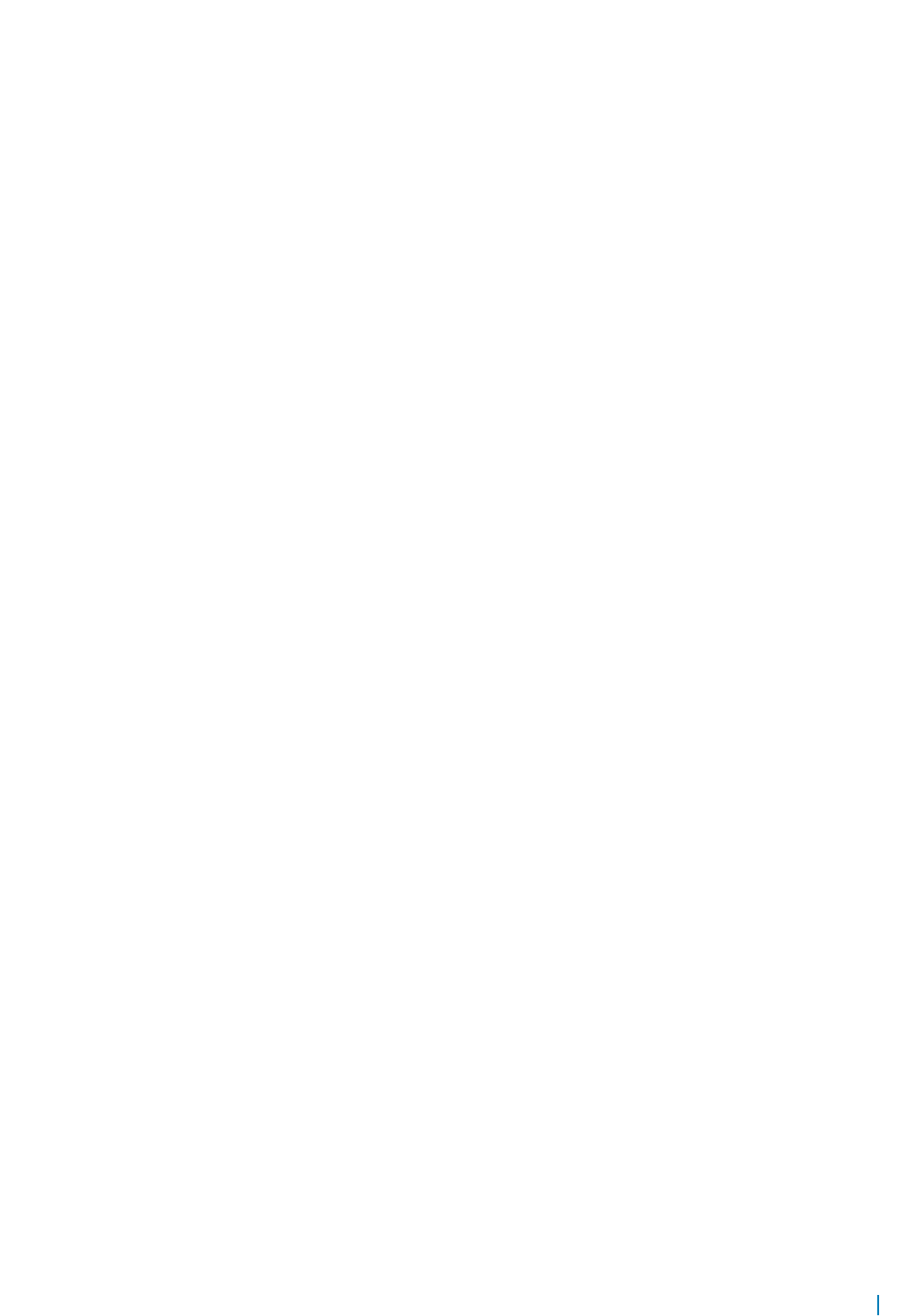
Info: Using eth0 MAC address: 4c:76:25:f4:f0:00
Info: eth0: Checking link... up.
Info: Trying DHCPv4 on interface: eth0
scsi 6:0:0:0: Direct-Access Kingston DataTraveler 102 1.00 PQ: 0 ANSI: 2
sd 6:0:0:0: [sdb] 3913664 512-byte logical blocks: (2.00 GB/1.86 GiB)
sd 6:0:0:0: [sdb] Write Protect is off
sd 6:0:0:0: [sdb] No Caching mode page present
sd 6:0:0:0: [sdb] Assuming drive cache: write through
sd 6:0:0:0: [sdb] No Caching mode page present
sd 6:0:0:0: [sdb] Assuming drive cache: write through
sd 6:0:0:0: [sdb] No Caching mode page present
sd 6:0:0:0: [sdb] Assuming drive cache: write through
sd 6:0:0:0: [sdb] Attached SCSI removable disk
DHCPv4 on interface: eth0 failedONIE: Using default IPv4 addr: eth0:
192.168.3.10/255.255.255.0
Starting: dropbear ssh daemon... done.
Starting: telnetd... done.
discover: installer mode detected. Running installer.
Starting: discover... done.
Please press Enter to activate this console. Info: eth0: Checking link... up.
Info: Trying DHCPv4 on interface: eth0
DHCPv4 on interface: eth0 failedONIE: Using default IPv4 addr: eth0:
192.168.3.10/255.255.255.0
ONIE: Starting ONIE Service Discovery
Info: Sleeping for 20 seconds
ONIE: Starting ONIE Service Discovery
Info: Sleeping for 20 seconds
4..3..2..1..Info: eth0: Checking link... up.
Info: Trying DHCPv4 on interface: eth0
DHCPv4 on interface: eth0 failedONIE: Using default IPv4 addr: eth0:
192.168.3.10/255.255.255.0
ONIE: Starting ONIE Service Discovery
To check the install status inspect /var/log/onie.log.
Try this: tail -f /var/log/onie.log
** Installer Mode Enabled **
ONIE:/ #
ONIE:/ #
Media (USB) Boot using the ONIE Installer USB (using a
Custom Bootable USB Procedure)
The following procedure makes an ONIE-installable USB using custom USB installable tools. This procedure uses the
ONIE .iso image (onie-recovery-x86_64-dell_<target>_<cpu>-r0.iso).
1 Copy the .iso image to the host machine (a laptop or desktop running a Windows OS).
2 Download any software. This allows you to create a bootable USB. (Dell Networking suggests downloading Unetbootin.)
3 Insert a blank USB device into the laptop/desktop’s USB drive.
4 Run the utility (this creates a bootable USB; for example, Unetbootin).
5 Select the USB drive. Also select the ONIE .iso file.
6 Run the bootable USB creation option.
7 Remove the USB device from the USB drive.
8 Insert the USB device into the target’s USB drive.
9 Power cycle the target system and stop at the BIOS prompt.
10 At the BIOS option, select the boot option as USB.
11 Set the hard disk to Hard Disk using the following path:
Advanced > USB configuration > Mass Storage Devices : <Name of your hard disk> [Hard Disk]
Installation Instructions for ONIE and the Dell OS 14










